As a business owner, you understand the importance of managing your online presence. One of the most powerful free tools at your disposal is your Google Business Profile (GBP, formerly Google My Business.) Your GBP is often the first point of contact customers have with your business online, providing them with essential information such as your address, phone number, website, and hours of operation.
Effectively managing your GBP can significantly impact your business’s visibility and success. And sometimes, you need a little help. That’s where adding users to your Google Business Profile comes into play. Adding users allows you to grant access to your profile to team members, marketing agencies, or other trusted individuals, enabling them to contribute to its management.
Why Add Users to Your Google Business Profile?
There are many reasons why adding users to your GBP can be beneficial. Let’s take a look at a few.
1. Shared Responsibilities
Running a business is demanding. You likely have numerous responsibilities, and dedicating large chunks of time to manage your GBP might not be feasible. By adding users, you can delegate tasks to your team, like responding to customer reviews, updating business information, or uploading photos. Sharing the workload ensures your GBP is consistently maintained, accurate, and up-to-date.
2. Expertise and Specialization
Perhaps you have a team member who excels at social media marketing, or you’ve hired a digital marketing agency to handle your online presence. Adding them as users to your GBP allows them to leverage their expertise specifically for your business profile. This ensures your GBP benefits from specialized knowledge, leading to better optimization, more engaging content, and improved online visibility.
3. Enhanced Security and Control
Sharing your main Google Account login credentials with others is not recommended from a security standpoint. Instead of compromising security, adding users to your GBP provides controlled access. Each user is assigned a specific role, limiting their permissions and ensuring they can only perform actions within their designated scope.
4. Improved Efficiency
Adding users streamlines workflow and boosts efficiency. Imagine you need to address a negative customer review urgently. If your designated customer service representative has access to the GBP, they can promptly address the issue without needing to contact you first, resulting in faster response times and potentially preventing further escalation of the situation.
Understanding User Roles and Permissions
Google Business Profile offers a range of user roles, each with different levels of access and permissions. Understanding these roles is crucial to ensure you’re granting the appropriate level of access to each user.
1. Owner
The Owner has the highest level of access. They have complete control over the GBP, including managing users, deleting the listing, and changing all information. Typically, the business owner or someone in a high-level management position holds this role.
2. Manager
The Manager has significant access to the GBP, allowing them to edit business information, respond to reviews, post updates, and view insights. They cannot, however, delete the listing or manage user roles.
3. Site Manager
The Site Manager role is similar to the Manager, with one key distinction. They do not have access to insights. This role is suitable for users who need to make changes to the GBP information but don’t need access to performance data.
4. Contributor
As the name suggests, the Contributor role allows users to create and edit posts, upload photos, and answer questions, but they cannot edit core business information. This role is ideal for social media managers or team members who focus on content creation.
5. Additional Owner
This role is the same as the Owner role, providing full access and control over the GBP. This role is beneficial when more than one person needs complete access to the GBP.
Step-by-Step Guide to Adding a User to Your Google Business Profile
Now that you understand the benefits and various user roles, let’s walk through the steps of adding a user to your Google Business Profile.
1. Sign In to Your Google Business Profile
Go to https://business.google.com/ and sign in with the account you use to manage your Google Business Profile.
2. Select the Location
If you manage multiple business locations, select the location where you want to add a user.
3. Click on Users
In the left-hand menu, you’ll see an option for Users. Click on it.
4. Click the Invite New User Button
In the upper-right corner of the Users page, click the blue button labeled Invite new users.
5. Enter the User’s Email Address
In the popup window, enter the email address of the person you want to add as a user. It’s essential to use an email address they have access to, as they’ll receive an invitation to join.
6. Choose the User Role
Select the appropriate user role from the dropdown menu based on the level of access you want to grant. Refer to the Understanding User Roles and Permissions section above if you need clarification on each role.
7. Click Invite
Once you’ve entered the email address and selected the user role, click the Invite button. The user will receive an email notification with a link to accept the invitation.
8. User Accepts the Invitation
The invited user needs to click the link in their email to accept the invitation. This will grant them access to your Google Business Profile based on the role you assigned.
Tips for Managing Users
Once you’ve added users to your GBP, effectively managing them ensures a smooth workflow and prevents any access-related issues.
1. Regularly Review User Access
Periodically review your user list and their roles. If someone’s responsibilities have changed, or they no longer require access, remove them or adjust their role accordingly.
2. Utilize Two-Factor Authentication
Enable two-factor authentication for your Google account and encourage your users to do the same. This adds an extra layer of security, making it significantly harder for unauthorized individuals to access your GBP.
3. Communicate Clear Guidelines
Provide clear guidelines to your users about what they can and cannot do on the GBP. This helps prevent accidental changes or unauthorized actions, ensuring everyone is on the same page.
4. Stay Informed About User Roles
Google occasionally updates user roles and their functionalities. Stay informed about any changes to user permissions to ensure you’re using the most suitable roles and granting the appropriate access.
Conclusion
Learning how to effectively manage user access within your Google Business Profile is a valuable skill that empowers you to share responsibilities, leverage expertise, and streamline your business operations. Following the steps outlined above and understanding user roles and permissions enables you to make informed decisions about who has access to your GBP and what actions they can perform.
As your business grows and evolves, the need for efficient GBP management becomes increasingly critical. By adding users and implementing best practices, you can leverage the full potential of your GBP, enhance your online presence, and ultimately drive greater business success.
Note: Zing Business Systems provides done-for-you solutions for Google Business Profiles or provides ideas and solutions for the DIY business owner.


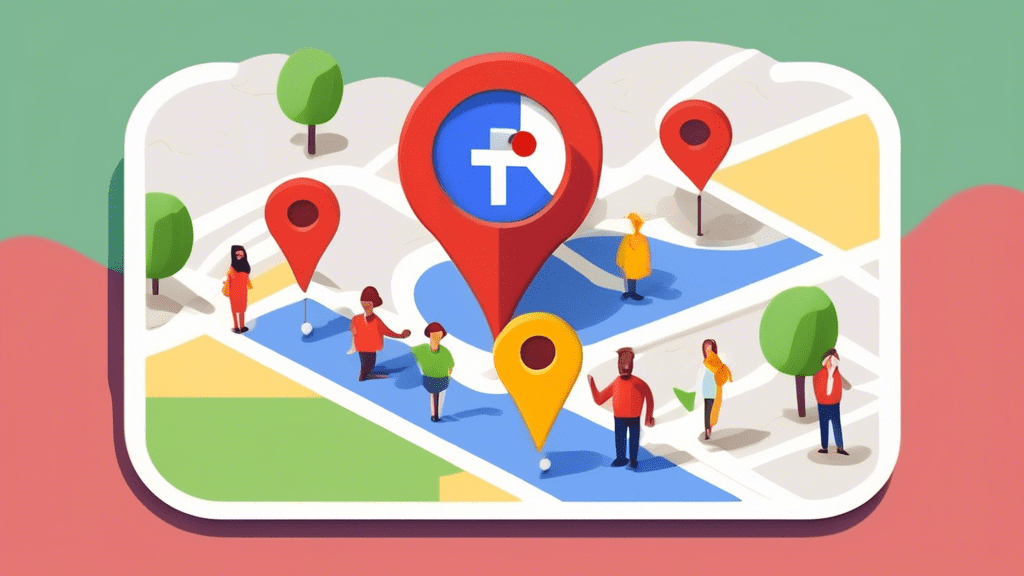

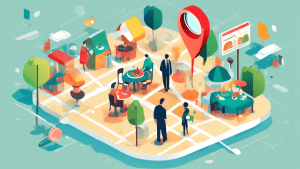

No comments! Be the first commenter?