Managing multiple Google Business Profiles can be a daunting task, especially if you’re handling a large number of locations or franchises. This is where Google Business Profile (GBP) labels come into play. These handy organizational tools help streamline your workflow, making it easier to categorize, filter, and manage your business listings efficiently.
What are Google Business Profile Labels?
GBP labels are customizable tags that you can apply to your business profiles within your Google My Business account. They act as internal identifiers, allowing you to group profiles based on various criteria, such as:
- Location (e.g., city, state, region)
- Business type (e.g., restaurant, retail, service)
- Performance (e.g., high-performing, needs improvement)
- Marketing campaigns (e.g., summer promotion, holiday sale)
- Ownership (e.g., corporate-owned, franchised)
By assigning relevant labels, you create a structured system for managing your GBP listings, making it easier to identify and focus on specific groups of profiles.
Benefits of Using GBP Labels
Implementing labels in your Google Business Profile management strategy offers several significant advantages:
1. Improved Organization and Efficiency
Labels bring order to your GBP dashboard, allowing you to quickly locate specific profiles or groups of listings based on assigned criteria. This streamlined organization saves time and effort, particularly when managing a large portfolio of locations.
2. Targeted Updates and Management
Labels enable you to make targeted updates across specific groups of profiles. For instance, you can easily update holiday hours for all retail locations or adjust service areas for profiles labeled as plumbing services. This granular control ensures consistent information and efficient management.
3. Enhanced Performance Monitoring
By labeling profiles based on performance metrics (e.g., high-performing, needs improvement), you can easily monitor and compare the success of different locations. This allows you to identify trends, pinpoint areas for improvement, and prioritize your efforts for optimal results.
4. Streamlined Marketing Campaigns
Labels facilitate the execution of targeted marketing campaigns. By grouping profiles by campaign-specific labels, you can tailor your messaging and promotions to specific audience segments, ensuring greater relevance and impact.
5. Simplified Reporting and Analysis
GBP labels enable you to generate reports and analyze data for specific groups of profiles. This granular approach provides valuable insights into performance trends, customer engagement, and the effectiveness of your marketing efforts.
How to Create and Use GBP Labels
Creating and applying labels to your Google Business Profiles is a straightforward process:
1. Access Your Google My Business Account
Log in to your Google My Business account and navigate to the Locations tab. This will display a list of all your managed business profiles.
2. Select the Profiles to Label
Choose the profiles you want to label. You can select multiple profiles simultaneously by checking the boxes next to their names.
3. Click on the Labels Option
Once you’ve selected the profiles, click on the Labels option located above the list of locations. This will open the label management window.
4. Create or Choose Labels
In the label management window, you can either create new labels or select from existing ones. To create a new label, type the desired name in the Create new label field and click Create. To apply existing labels, check the boxes next to their names.
5. Apply the Labels
After selecting the desired labels, click Apply to assign them to the chosen profiles. The labels will now appear next to the respective business names in your locations list.
Best Practices for Using GBP Labels
To maximize the benefits of GBP labels, consider these best practices:
1. Develop a Clear Labeling System
Before creating labels, establish a clear and consistent labeling system that aligns with your business needs. Determine the categories and criteria that are most relevant for grouping your profiles. This will ensure a structured and easily navigable organization.
2. Use Descriptive and Concise Labels
Choose label names that are descriptive and easily understandable. Keep labels concise to avoid clutter and maintain a streamlined view within your dashboard.
3. Apply Labels Consistently
Apply labels consistently across all relevant profiles. Avoid inconsistencies or ambiguous labeling, as this can lead to confusion and hinder your management efforts.
4. Regularly Review and Update Labels
Periodically review your labeling system to ensure it remains relevant and effective. As your business evolves or new needs arise, adjust your labels accordingly to maintain an organized and efficient management strategy.
Conclusion
Google Business Profile labels are valuable tools for streamlining the management of your business listings, particularly when handling multiple locations. By implementing a clear labeling system, you can enhance organization, facilitate targeted updates, monitor performance, and improve the efficiency of your marketing efforts. By following best practices and adapting your labeling strategy to your evolving needs, you can leverage GBP labels to optimize your Google My Business presence and achieve greater success in the online landscape.



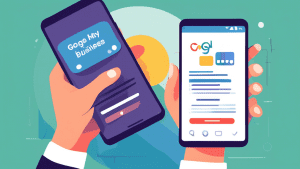
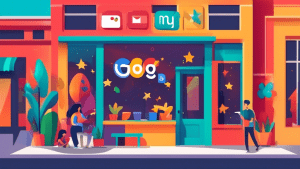
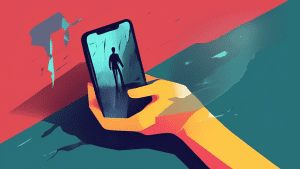
No comments! Be the first commenter?