Maximizing Productivity: Joining Multiple Zoom Meetings Simultaneously
In today’s fast-paced business world, the ability to multitask and manage multiple commitments is essential. With the rise of remote work and virtual meetings, it’s not uncommon to find yourself needing to attend multiple Zoom meetings simultaneously. At Zing Business Systems, we understand the importance of efficient communication and maximizing productivity. In this article, we’ll guide you through the process of joining multiple Zoom meetings at the same time, ensuring you never miss an important discussion.
Step 1: Enable Multiple Zoom Instances
To join multiple Zoom meetings simultaneously, you’ll first need to enable the option to run multiple instances of the Zoom application. Here’s how:
- Open the Zoom application on your computer.
- Click on your profile picture or initials in the top-right corner.
- Select Settings from the dropdown menu.
- In the General tab, locate the Use dual monitors option and ensure it’s checked.
- Close the Settings window.
Step 2: Join the First Zoom Meeting
Now that you’ve enabled multiple instances, you can start joining your Zoom meetings:
- Open your web browser and navigate to the first Zoom meeting invite link.
- Click on the link to open the meeting.
- If prompted, allow Zoom to open the application.
- Join the meeting with your preferred audio and video settings.
Step 3: Join Additional Zoom Meetings
With the first meeting up and running, you can proceed to join additional Zoom meetings:
- Open a new web browser window or tab.
- Navigate to the next Zoom meeting invite link.
- Click on the link to open the meeting.
- Zoom will prompt you to join the meeting in a new window. Click Allow.
- Adjust your audio and video settings as needed for each meeting.
Repeat this process for each additional Zoom meeting you need to attend simultaneously.
Step 4: Manage Your Meetings
Joining multiple Zoom meetings is just the beginning. To effectively participate and contribute to each meeting, consider the following tips:
- Mute your audio in meetings where you’re not actively speaking to minimize background noise.
- Use the Stop Video option if you need to step away or focus on a specific meeting.
- Utilize the chat feature to communicate with participants without interrupting the speaker.
- Arrange your meeting windows in a way that allows you to easily switch between them.
At Zing Business Systems, we’re committed to helping businesses streamline their communication processes. Our innovative solutions, such as transforming missed calls into SMS conversations, ensure that you never miss an opportunity to engage with your customers. By combining the power of Zoom’s multiple meeting feature with our cutting-edge technology, you can enhance your productivity and provide exceptional customer service.
Embrace the flexibility and efficiency of joining multiple Zoom meetings simultaneously and take your remote collaboration to the next level. With a little practice and organization, you’ll be navigating multiple virtual meetings like a pro in no time.



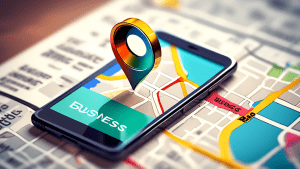
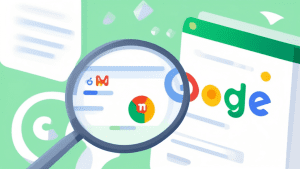
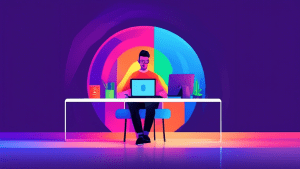
No comments! Be the first commenter?