Your Google profile picture is your digital face to the world. It represents you across various Google services, from Gmail and Google Meet to YouTube and Google Maps reviews. A clear, professional picture can make a difference in how you’re perceived online. Whether you’re updating for a fresh look, rebranding yourself, or just getting started, this comprehensive guide will walk you through the simple steps to change your Google profile picture across all your devices.
Why Change Your Google Profile Picture?
While it may seem trivial, updating your Google profile picture serves several important purposes:
- Professional Branding: A high-quality, appropriate image can boost your professional credibility, especially when interacting in business contexts like Google Meet calls or email correspondence.
- Personal Branding: Your profile picture is a reflection of your personality. Choose an image that aligns with how you want to present yourself online.
- Improved Recognition: A memorable picture helps people you interact with online quickly recognize you. This is especially useful in collaborative environments like Google Docs or shared Google Drive folders.
- Staying Up-to-Date: Just like you’d update your physical appearance, keeping your online persona fresh with an updated picture keeps your profile feeling current.
Choosing the Right Image
Before diving into the steps, consider these factors when choosing your new profile picture:
- High Resolution: Opt for a high-resolution image to avoid pixelation or blurriness. A blurry picture makes a poor first impression.
- Good Lighting: Images with proper lighting present you in the best light, literally! Avoid dark or overly shadowed pictures.
- Appropriate Framing: Make sure your face is clearly visible and takes up a good portion of the frame. Close-ups generally work best for profile pictures.
- Professional or Personal Style: Choose an image that matches the context in which you’ll be using your Google profile. A professional headshot works well for business interactions, while a casual, friendly photo might be better for personal accounts.
How to Change Your Google Profile Picture on a Computer
Changing your picture on a computer is a straightforward process:
- Go to your Google Account: Open your web browser and navigate to myaccount.google.com.
- Sign in: Sign in to your Google account if you haven’t already.
- Access Personal info: In the left-hand menu, click on Personal info.
- Click on your profile picture: In the Profile section, click on your current profile picture. This will open a pop-up window.
- Upload a new photo: Click on the camera icon to upload a new picture from your computer. You can also choose from previously uploaded images in the Your photos tab.
- Crop and adjust: Use the cropping tool to adjust the framing of your photo. You can drag the corners of the crop box to ensure your face is well-positioned.
- Save your changes: Once you’re satisfied with the crop, click Set as profile picture.
How to Change Your Google Profile Picture on an Android Device
If you’re using an Android phone or tablet, follow these instructions:
- Open Gmail app: Locate and open the Gmail app on your Android device.
- Tap your profile picture: In the top right corner of the Gmail app, tap on your current profile picture.
- Select Manage your Google Account: From the menu that appears, choose Manage your Google Account.
- Navigate to Personal info: At the top of the screen, swipe to the Personal info tab.
- Tap on your profile picture: In the Profile section, tap on your existing profile picture.
- Choose a new picture: Tap the camera icon to take a new photo or select Choose from Photos to pick an existing image from your device’s gallery.
- Crop and save: After selecting your new photo, you can crop it using the provided tools. Once you’re happy with the crop, tap Save.
How to Change Your Google Profile Picture on an iPhone or iPad
Changing your profile picture on an iPhone or iPad is similar to the Android process:
- Open the Gmail app: Launch the Gmail app on your iOS device.
- Tap your profile picture: In the top right corner of the Gmail app, tap your current profile picture.
- Select Manage your Google Account: From the menu, choose Manage your Google Account.
- Go to Personal info: At the top of the screen, swipe to the Personal info tab.
- Tap your profile picture: In the Profile section, tap on your current profile picture.
- Select a new picture: Tap the camera icon to take a new photo or choose Photo Library to select an image from your device.
- Crop and save: Use the cropping tool to adjust the framing as needed. Tap Save to confirm your new profile picture.
Additional Tips for a Perfect Profile Picture
- Smile! A genuine smile makes you appear approachable and friendly.
- Consider the background: Choose a simple, uncluttered background that doesn’t distract from your face.
- Avoid using logos or text: Keep the focus on you. Logos or text can be distracting and look unprofessional.
- Get feedback: Ask a friend or family member for their opinion on your chosen picture. A second opinion can be helpful!
- Update regularly: Don’t be afraid to update your picture every few months to keep your online presence fresh.
Troubleshooting: What If My Profile Picture Isn’t Updating?
If you’ve followed the steps but your profile picture isn’t changing, consider these troubleshooting tips:
- Check your internet connection: Ensure you have a stable internet connection to allow for proper uploading.
- Clear cache and cookies: Clearing your browser’s cache and cookies can sometimes resolve issues related to image loading.
- Try a different browser: If you’re using one web browser, try a different one to see if the problem is browser-specific.
- Restart your device: A simple restart of your computer, phone, or tablet can often fix minor glitches.
The Importance of Visual Communication
Just as Zing Business Systems emphasizes the importance of effective communication to avoid missed opportunities, your Google profile picture plays a crucial role in your online communication. A well-chosen image can help you make a positive first impression, establish credibility, and strengthen your online presence. Take the time to choose a picture that represents you well and update it regularly to keep your online persona fresh and engaging.
Remember, Zing Business Systems is here to help you optimize your communication across all channels. Just as we turn missed calls into valuable conversations, your updated Google profile picture can turn fleeting online interactions into lasting connections. Visit https://blog.zingacp.com to learn more about how we can help you enhance your communication strategy.


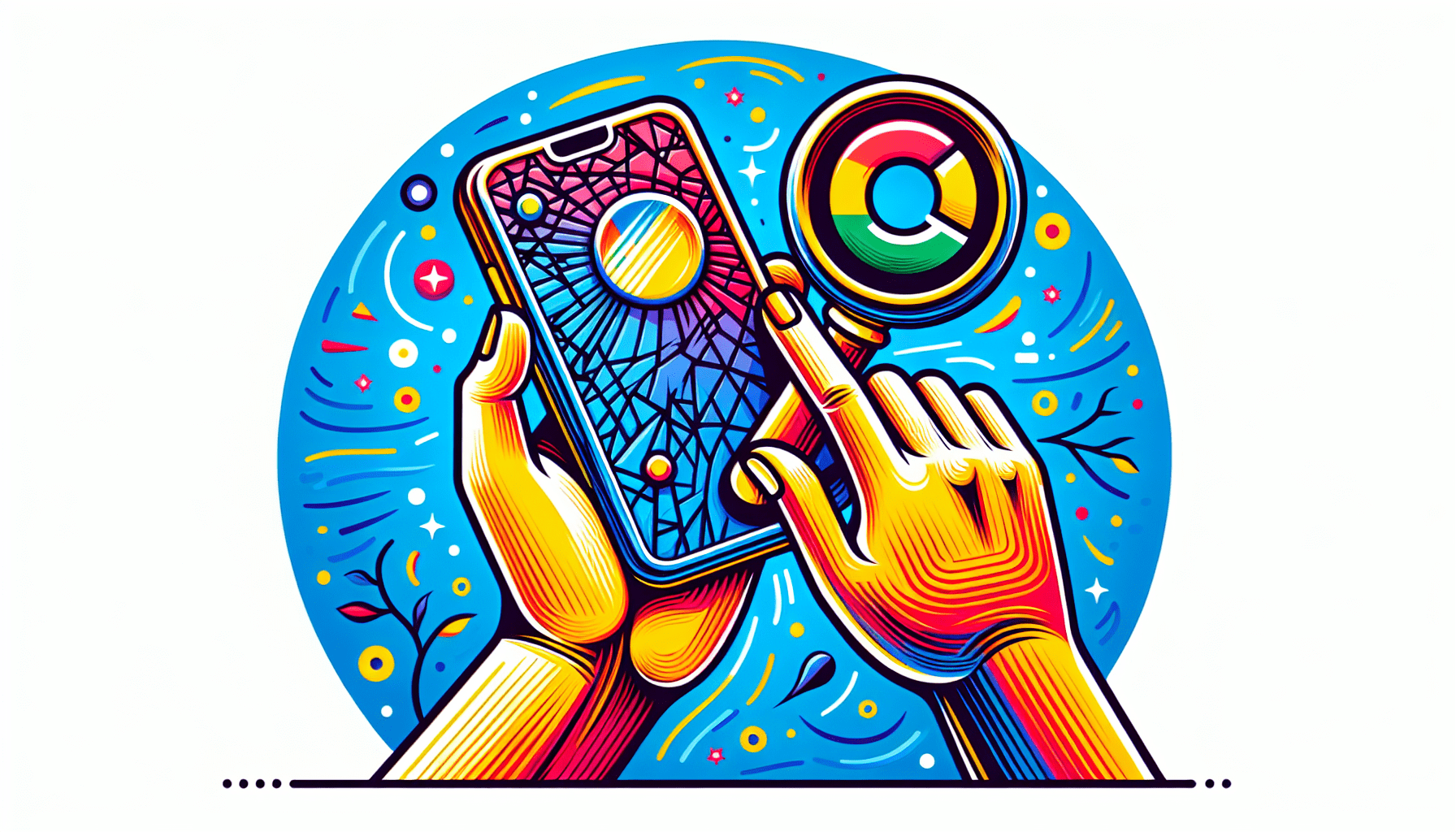



No comments! Be the first commenter?