Your Google Business Profile (GBP) is your business’s online storefront. It’s the first impression many potential customers have of your business, showing up in Google Search and Maps results. Managing this crucial piece of your online presence begins with accessing your Google Business Profile Manager. This comprehensive guide walks you through the process step-by-step, covering various login methods and addressing common access issues.
Direct Login through Google Business Profile
The most straightforward way to access your Google Business Profile Manager is through the dedicated Google Business Profile webpage:
- Open your web browser and navigate to https://www.google.com/business/.
- Click the Manage now button in the upper right corner.
- You’ll be prompted to sign in to your Google Account. Use the same Google Account you used to create or claim your Business Profile. If you manage multiple profiles, select the relevant one from the list.
Accessing Your Profile Through Google Search
If you’re already logged into your Google Account, accessing your GBP Manager can be even quicker through Google Search:
- Sign into your Google Account.
- In the Google Search bar, type My Business or your business name followed by Google Business Profile.
- Google should display your Business Profile information directly in the search results. You’ll see options like Edit profile or View profile, clicking these will take you to your GBP Manager.
Utilizing Google Maps
Your GBP is inherently linked to Google Maps, offering another entry point to your profile manager:
- Open Google Maps (https://www.google.com/maps/) and ensure you’re signed into the correct Google Account.
- Locate your business on the map. You can search for it or, if you’ve previously marked it as your own, it might appear automatically.
- Click on your business marker or listing on the map. This will open your business information panel.
- Within this panel, you’ll find various options to manage your profile, such as Edit profile, Add photos, or Respond to reviews. These will all lead you to your GBP Manager.
Troubleshooting Common Login Issues
Sometimes, you might encounter issues accessing your Google Business Profile Manager. Here are solutions to common problems:
Forgotten Google Account Details
If you can’t remember the email address or password associated with your GBP, use Google’s Account Recovery process. Visit the Google sign-in page and click Forgot email? or Forgot password? Follow the instructions to regain access to your account.
Multiple Google Accounts
Ensure you’re signed in with the correct Google Account. If you manage multiple businesses or use different accounts for personal and professional purposes, you might be trying to access your GBP with the wrong account. Sign out of any other Google Accounts and try logging in again with the correct one.
No Access to the Email Associated with Your GBP
If you no longer have access to the email account linked to your GBP, you’ll need to contact Google My Business Support for assistance. They can guide you through the process of changing the email address associated with your profile.
Browser Issues
Sometimes, your web browser can cause problems with accessing your GBP. Try clearing your browser’s cache and cookies, or use a different browser altogether. If the issue persists, try accessing your profile from a different device, such as your smartphone or tablet.
You do not have permission to manage this listing Error
This error message indicates you’re not a verified owner or manager of the Business Profile. If you should have access, you might need to request ownership or manager permissions from the current owner. If you believe you are the rightful owner but are locked out, contact Google My Business Support for assistance.
Understanding Roles and Permissions within Google Business Profile
Managing your Google Business Profile often involves more than one person. Google allows you to grant different levels of access to team members or collaborators, ensuring everyone can contribute without compromising security.
Owner
The Owner has the highest level of access, capable of making any changes to the profile, including adding or removing managers, editing business information, and deleting the entire profile.
Manager
Managers have significant control over the profile but can’t delete it or remove the primary owner. They can edit business details, respond to reviews, post updates, and analyze profile insights.
Site Manager
Site Managers have more limited access, primarily focused on managing the website associated with the GBP. They can edit website information and track website analytics, but have limited control over other aspects of the profile.
Best Practices for Google Business Profile Management
Effectively leveraging your Google Business Profile involves more than just accessing the manager. Here are key best practices for optimizing your profile:
Keep Your Information Consistent and Accurate
Ensure your business name, address, phone number (NAP), website URL, and hours of operation are accurate and consistent across all platforms, including your website, social media profiles, and online directories. Google prioritizes consistency for search ranking.
Choose Relevant Categories
Selecting the right categories for your business helps Google understand what you offer and match your profile with relevant searches. Be specific and choose categories that accurately reflect your primary services or products.
Upload High-Quality Photos and Videos
Visual content is crucial for attracting customers. Showcase your business with professional-quality photos of your products, services, team, and physical location. Videos can further engage potential customers by providing insights into your brand and offerings.
Encourage and Respond to Customer Reviews
Reviews build trust and credibility. Encourage happy customers to leave reviews on your GBP. Respond to both positive and negative reviews professionally and thoughtfully, demonstrating your commitment to customer satisfaction.
Utilize Google Posts for Updates and Promotions
Google Posts allow you to share timely updates, special offers, events, and new product launches directly on your GBP. These posts appear prominently in search results, increasing visibility and engagement.
Analyze Insights to Optimize Performance
Your GBP Manager provides valuable insights into how customers find and interact with your profile. Analyze this data to understand customer behavior, identify areas for improvement, and adjust your GBP strategy to maximize its effectiveness.
Your Google Business Profile is a powerful tool for attracting customers and building a strong online presence. By understanding how to access and effectively manage your profile, you can leverage this free platform to enhance your business’s visibility, engage with your audience, and drive success. For further assistance in optimizing your online presence through Google Business Profile management, Zing Business Systems provides done-for-you solutions or provides ideas and solutions for the DIY business owner.



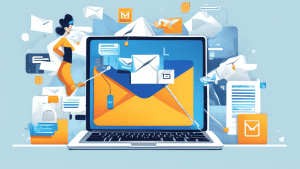


No comments! Be the first commenter?