Introduction
In today’s digital age, a strong online presence is paramount for businesses of all sizes. Potential customers often turn to online search engines, especially Google, to find local businesses, products, and services. A Google Business Profile (GBP), formerly known as Google My Business, is a free tool that enables businesses to manage their online presence across Google, including Search and Maps.
A critical aspect of optimizing your Google Business Profile is managing your photos effectively. High-quality, relevant images can significantly impact a customer’s perception of your business. This article provides a comprehensive guide on how to edit photos on your Google Business Profile, ensuring your business makes a lasting impression.
Why Photos Matter on Your Google Business Profile
Photos play a crucial role in shaping a customer’s first impression of your business. They provide visual cues that can entice potential customers to engage with your profile and learn more about your offerings. Here’s why photos are essential:
- Enhanced Visibility: Listings with photos tend to stand out in search results, attracting more clicks and attention from potential customers.
- Improved Engagement: Photos encourage users to interact with your profile, explore your products or services, and ultimately choose your business over competitors.
- Building Trust and Transparency: Real photos of your business, team, and products build trust by showcasing authenticity and transparency.
- Showcasing Your Brand: Photos allow you to visually communicate your brand identity, values, and personality, creating a memorable experience for customers.
- Driving Conversions: High-quality photos can influence customer decisions, making them more likely to visit your store, book an appointment, or make a purchase.
Types of Photos to Include on Your Google Business Profile
To maximize the impact of your GBP, it’s essential to include a diverse range of photos that represent your business comprehensively. Consider incorporating the following types of photos:
- Logo: Your business logo is essential for brand recognition and should be clear, high-resolution, and visually appealing.
- Cover Photo: Choose an eye-catching image that best represents your business and what you offer. It could be a photo of your storefront, a popular product, or a team photo.
- Interior Photos: Showcase your business’s ambiance and interior design with photos of your workspace, seating arrangements, or decor. These photos help customers visualize themselves experiencing your business.
- Exterior Photos: Help customers easily locate your business by including photos of your storefront, building, and surrounding area.
- Product Photos: Highlight your products with high-quality images that showcase their features, benefits, and uses. Use professional lighting and angles to capture your products in their best light.
- Service Photos: If you offer services, use photos to illustrate the process, benefits, and results of your services. For example, a hair salon could include photos of hairstylists working, before-and-after shots, or happy clients.
- Team Photos: Introduce your team members to potential customers with friendly, approachable photos. This helps personalize your business and build trust.
- At Work Photos: Capture your team in action, demonstrating your expertise and professionalism. This could include photos of employees interacting with customers, providing services, or working on projects.
- Food and Drink Photos: If you’re in the food and beverage industry, mouthwatering photos of your dishes and drinks are essential for attracting customers. Focus on presentation, lighting, and styling to create visually appealing images.
- Videos: Google Business Profile also allows you to upload videos, providing an even more engaging way to showcase your business. Consider creating short videos highlighting your products, services, or company culture.
How to Edit Photos on Your Google Business Profile
Editing photos on your Google Business Profile is a straightforward process that allows you to optimize their impact. Here’s a step-by-step guide:
1. Access Your Google Business Profile
- Sign in to your Google account associated with your business.
- Go to https://www.google.com/business/ or search for My Business on Google.
- Select your business profile from the list of managed locations.
2. Navigate to the Photos Section
- In the left-hand menu, click on Photos.
3. Select the Photo You Want to Edit
- Browse through your uploaded photos and click on the photo you wish to edit.
4. Choose an Editing Option
Google Business Profile offers a few basic editing features:
- Crop: Adjust the framing of your photo by dragging the corners or edges of the cropping tool.
- Rotate: Rotate your photo 90 degrees clockwise or counterclockwise.
- Brightness: Adjust the overall brightness of your photo to enhance visibility and clarity.
5. Save Your Changes
- After applying the desired edits, click on the Save button to confirm your changes.
6. Edit Other Photos as Needed
- Repeat the process for any other photos you want to edit on your profile.
Tips for Optimizing Your Google Business Profile Photos
To maximize the impact of your GBP photos, follow these optimization tips:
- Use High-Resolution Images: Ensure your photos are clear, sharp, and visually appealing. Blurry or pixelated images can detract from your profile’s professionalism.
- Choose Relevant and Engaging Photos: Select photos that accurately represent your business and are likely to capture the attention of potential customers. Avoid using generic or stock photos whenever possible.
- Optimize for Mobile Devices: Most users access Google Search and Maps on mobile devices, so ensure your photos are optimized for smaller screens. Avoid using photos with small text or intricate details that may be difficult to see on mobile.
- Maintain a Consistent Brand Identity: Use photos that reflect your brand’s colors, style, and messaging. This creates a cohesive and memorable experience for customers across all touchpoints.
- Add Alt Text to Your Photos: Alt text (alternative text) provides a text description of your photos, making them accessible to users with visual impairments and improving your website’s SEO. Describe the content of the photo accurately and concisely.
- Regularly Update Your Photos: Keep your GBP photos fresh and engaging by adding new photos regularly. This shows that your business is active and up-to-date.
- Encourage Customer Photos: Encourage satisfied customers to share their own photos of your business. Customer photos provide social proof and authenticity, boosting the credibility of your profile.
Google Business Profile Photo Guidelines
To ensure your photos are accepted and displayed correctly on your GBP, adhere to Google’s photo guidelines:
- File Format: JPG or PNG
- Size: Between 10KB and 5MB
- Recommended Resolution: 720px tall by 720px wide
- Quality: Photos should be in focus and well-lit.
- Content: Photos should accurately represent your business and avoid inappropriate or misleading content. They should not be overly edited or filtered.
Conclusion
Managing photos on your Google Business Profile is a crucial aspect of optimizing your online presence. High-quality, relevant photos can significantly enhance your profile’s visibility, engagement, and conversion rates. By understanding the importance of photos, incorporating various types of images, mastering the editing process, following optimization tips, and adhering to Google’s guidelines, you can ensure your GBP makes a lasting impression on potential customers and drives business success.


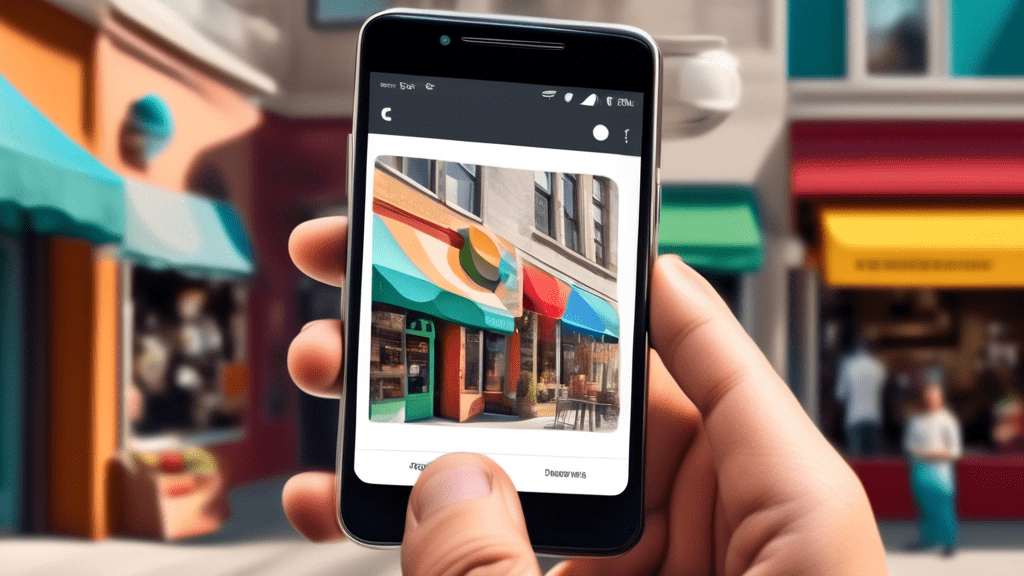



No comments! Be the first commenter?