Why Your Google Profile Picture Matters
Your Google profile picture is more than just an image; it’s your digital identity across Google’s suite of services, including Gmail, YouTube, Google Drive, and more. It’s the first impression you make in emails, comments, and shared documents, impacting how colleagues, clients, and collaborators perceive you. A professional and polished profile picture can enhance your credibility and build trust, while an outdated or inappropriate one can leave a negative impression.
Benefits of a Professional Google Profile Picture
Investing time in choosing the right Google profile picture can yield several benefits:
- **Enhanced Professionalism:** A high-quality headshot or a clear image of yourself conveys professionalism and competence, making you appear more reliable and approachable.
- **Brand Consistency:** For businesses, maintaining a consistent brand image across all platforms is crucial. Using your company logo or a professional headshot of key personnel strengthens brand recognition and reinforces your company’s identity.
- **Improved Communication:** In today’s digital age, clear communication is key. A recognizable profile picture helps people easily identify you in emails, video conferences, and online collaborations, fostering better communication and connection.
- **Networking Opportunities:** Your Google profile picture is often the first thing people see when they search for you online. A positive and professional image can open doors to new networking opportunities and collaborations.
Steps to Change Your Google Profile Picture
Updating your Google profile picture is a straightforward process:
On Desktop:
- Sign in to your Google account.
- Click on your profile picture in the top right corner.
- Select Manage your Google Account.
- In the Personal info section, click on your existing profile picture.
- Choose a new photo from your computer or Google Photos.
- Adjust the cropping and zoom as needed.
- Click Set as profile picture.
On Mobile (Android and iOS):
- Open the Gmail app.
- Tap on your profile picture in the top right corner.
- Select Manage your Google Account.
- Follow steps 4-7 from the desktop instructions above.
Choosing the Right Google Profile Picture
Selecting an appropriate profile picture is essential. Here are some tips:
- **Image Quality:** Use a high-resolution image that is clear and well-lit.
- **Professionalism:** Choose a headshot or a photo that reflects your professional identity.
- **Background:** Opt for a simple, uncluttered background that doesn’t distract from your face.
- **Attire:** Dress professionally, as you would for a business meeting or interview.
- **Expression:** Smile naturally and look approachable.
- **Brand Consistency:** If representing a business, ensure your profile picture aligns with your brand guidelines.
Level Up Your Communication with Zing Business Systems
While your Google profile picture is a crucial element of your online identity, effective communication extends far beyond just visuals. At Zing Business Systems (https://blog.zingacp.com), we understand the importance of seamless and efficient communication for businesses of all sizes. Our innovative solutions transform missed calls into SMS conversations, ensuring you never miss a valuable opportunity to connect with your customers. By bridging the gap between traditional phone calls and modern messaging platforms, we empower you to enhance customer service, optimize digital marketing efforts, and ultimately, drive business growth. Experience the power of streamlined communication and never lose business to a missed call again with Zing Business Systems.


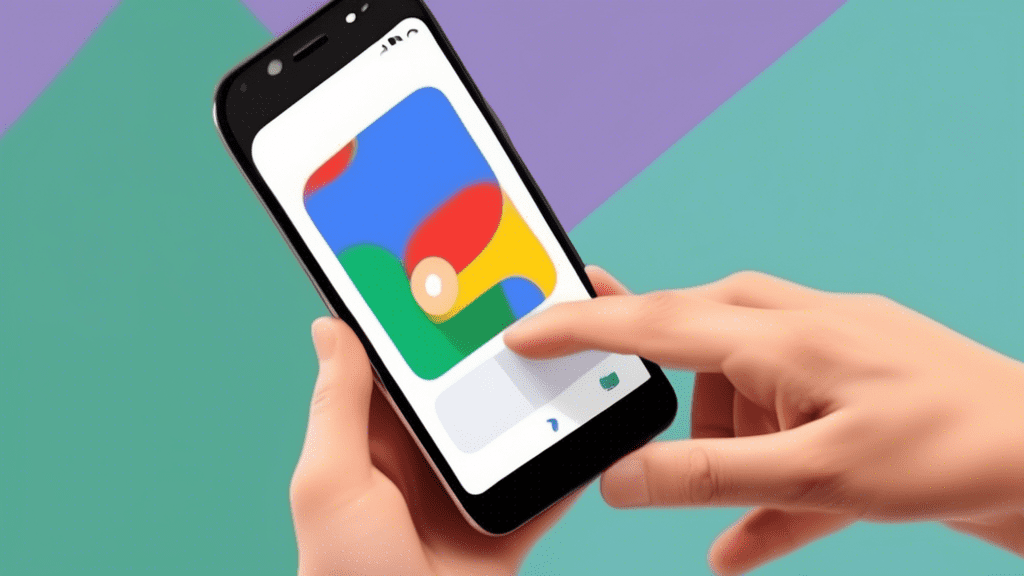



No comments! Be the first commenter?