NordVPN Password Verification Failed? Here’s the Fix
Experiencing the frustrating NordVPN password verification failed error? Don’t worry, you’re not alone. This common issue can stem from a variety of reasons, from simple typos to more complex technical glitches. The good news is that most of the time, the fix is straightforward.
Why is My NordVPN Password Not Working?
Before we dive into solutions, let’s understand the potential culprits behind this annoying error:
- Typos: The most common reason—and often the most overlooked—is a simple typo in your username or password. Remember, passwords are case-sensitive!
- Caps Lock: Accidentally hitting the Caps Lock key can wreak havoc on your login attempts.
- Incorrect Login Credentials: If you’re certain about your typing but still face the error, you might be using an outdated or incorrect username or password.
- Server Issues: Occasionally, NordVPN servers might experience temporary outages or technical difficulties, leading to login problems.
- Account Status: If your NordVPN subscription has expired or encountered payment issues, your login might be blocked.
- Software Glitches: Bugs or outdated versions of the NordVPN app can sometimes interfere with the login process.
- VPN Protocol Issues: The VPN protocol you’re trying to use might be blocked in your location or network.
How to Fix NordVPN Password Verification Failed Error
Now that we’ve covered the potential causes, let’s explore the solutions. Try these steps one by one until your issue is resolved:
1. Double-Check for Typos
It seems obvious, but it’s worth repeating: scrutinize your username and password for any typos. Pay close attention to capitalization, as passwords are case-sensitive. If you’re unsure, try typing your password in a text editor first, then copy and paste it into the NordVPN app to avoid errors.
2. Verify Caps Lock and Language Settings
Ensure that your Caps Lock key is off. Additionally, check your keyboard’s language settings to make sure you’re using the correct layout.
3. Reset Your NordVPN Password
If you suspect you might be using an incorrect password:
- Go to the Nord Account dashboard.
- Click on Forgot your password?
- Enter the email address associated with your NordVPN account.
- Follow the instructions in the password reset email to create a new, strong password.
Once you’ve reset your password, try logging in to the NordVPN app again.
4. Check NordVPN Server Status
Head over to the official NordVPN server status page to see if there are any ongoing outages or issues. If a specific server you’re trying to connect to is experiencing problems, try selecting a different server location.
5. Verify Your NordVPN Account Status
Ensure that your NordVPN subscription is active and that there are no billing issues. You can do this by:
- Logging in to the Nord Account dashboard.
- Navigating to the Billing or Subscription section.
If your account has expired or has payment issues, update your payment information or renew your subscription.
6. Reinstall the NordVPN App
Sometimes, corrupted app data or software glitches can lead to login problems. Try reinstalling the NordVPN application to get a fresh start.
- Uninstall NordVPN from your device.
- Download the latest version of NordVPN from the official website.
- Install the app and try logging in again.
7. Try a Different VPN Protocol
NordVPN offers several VPN protocols, and some might be blocked on certain networks. Try switching to a different protocol, such as OpenVPN or IKEv2, to see if it resolves the issue. You can usually find the protocol options within the NordVPN app’s settings.
8. Contact NordVPN Support
If none of the above solutions work, don’t hesitate to contact NordVPN’s customer support. They have a dedicated team available 24/7 to assist with technical issues and can guide you through more advanced troubleshooting steps if needed.
Tips for Preventing Future Login Issues
To minimize the chances of encountering NordVPN password verification failed errors in the future, keep these tips in mind:
- Use a Strong, Unique Password: Create a strong password that’s at least 12 characters long and includes a mix of upper and lowercase letters, numbers, and symbols.
- Consider a Password Manager: Password managers like LastPass or 1Password can securely store and auto-fill your login credentials, eliminating the risk of typos.
- Keep Your App Up to Date: Regularly update your NordVPN app to benefit from the latest bug fixes and security improvements.
- Log Out of Unused Devices: To prevent unauthorized access, log out of NordVPN on devices you no longer use.
Conclusion
Encountering the NordVPN password verification failed error can be frustrating, but the solutions are usually quite manageable. By following these troubleshooting steps, you can regain access to your NordVPN account and enjoy secure and private browsing. Remember that strong passwords and good security hygiene are essential for protecting your online privacy.





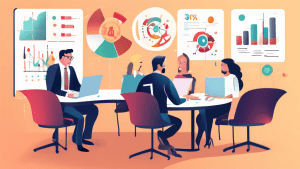
No comments! Be the first commenter?