In today’s fast-paced digital world, effective scheduling and communication tools are paramount for business success. Integrating platforms like Zoom with your calendar system can save time and streamline your workflow. At Zing Business Systems, we understand the importance of flawless integration to enhance productivity and customer engagement. This guide will walk you through the process of integrating Zoom with your calendar effortlessly.
Why Integrate Zoom with Your Calendar?
Integrating Zoom with your calendar can significantly enhance your business operations. It ensures that meetings are scheduled efficiently, reduces the risk of double bookings, and provides automatic updates and reminders. This not only saves time but also ensures better coordination among team members and clients. Plus, seamless integration helps maintain a professional image, which is crucial for customer engagement and retention.
Step-by-Step Guide to Integrating Zoom with Your Calendar
Step 1: Install the Zoom Plugin or Add-On
Depending on the calendar system you use (Google Calendar, Outlook, etc.), download and install the Zoom plugin or add-on. Here’s how:
- Google Calendar: Go to the Google Workspace Marketplace, search for Zoom, and install the Zoom for GSuite add-on.
- Outlook: Visit the Microsoft AppSource, search for Zoom, and add the Zoom for Outlook add-in to your account.
Step 2: Authenticate Your Zoom Account
After installing the plugin or add-on, you’ll need to authenticate your Zoom account. Follow these steps:
- Open Zoom and log in to your account.
- Navigate to the ‘Settings’ or ‘Manage Integrations’ section of your Zoom account.
- Select the calendar service you use and follow the prompts to authenticate your Zoom account.
Step 3: Configure Integration Settings
To ensure seamless functionality, configure your integration settings:
- Visit the settings page of the Zoom plugin/add-on in your calendar application.
- Customize preferences such as default meeting settings, reminders, and notifications.
- Ensure that the calendar used for scheduling meetings syncs correctly with Zoom.
Step 4: Test the Integration
Before relying entirely on your new setup, it’s essential to test the integration:
- Create a test event in your calendar and include Zoom meeting details.
- Verify that the event appears with Zoom meeting information and that participants can join seamlessly.
- Check for automatic email notifications and calendar reminders.
Step 5: Train Your Team
Once the integration is functional, ensure your team knows how to use it effectively. Conduct a brief training session to demonstrate:
- How to schedule and join Zoom meetings via the calendar.
- The advantages of using the integrated system for efficient time management.
- Tips on troubleshooting common issues.
Enhancing Customer Engagement with Zing Business Systems
At Zing Business Systems, we specialize in revolutionizing customer engagement through innovative communication solutions. Our service ensures that no call goes unanswered, transforming missed calls into SMS conversations and bridging the gap between businesses and their customers. By optimizing communication, we help businesses turn potential lost opportunities into fruitful interactions.
Integrating Zoom with your calendar is just one of many ways to enhance your communication strategy. Experience the power of optimized, streamlined communication with Zing Business Systems and ensure you never lose business to a missed call again.
Conclusion
Integrating Zoom with your calendar is a straightforward process that can yield significant productivity benefits. By following this step-by-step guide and understanding the advantages, you can ensure efficient scheduling and improved communication within your business. For more advanced solutions to enhance customer engagement, visit Zing Business Systems and explore our innovative offerings.


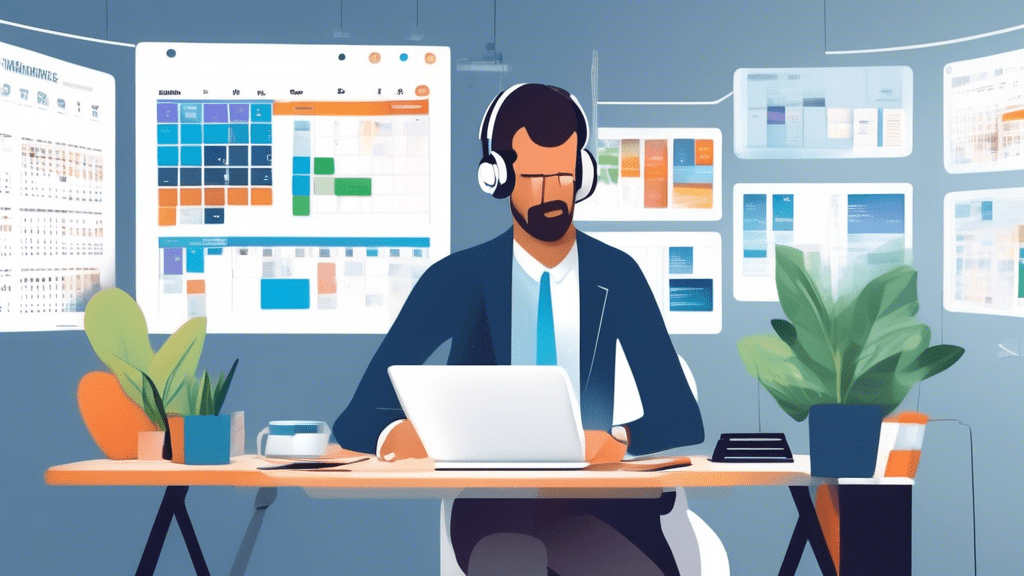

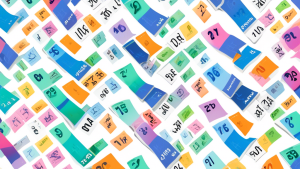

No comments! Be the first commenter?