Ensuring you never miss an important message is vital for maintaining stellar customer service and engagement. With Google Pixel 2, accessing and managing your voicemail is straightforward and user-friendly. At Zing Business Systems, we believe in seamless communication, and thus we bring you an in-depth guide on how to optimize voicemail usage on your Pixel 2, ensuring you stay connected with your customers efficiently.
Setting Up Voicemail on Google Pixel 2
Before you can access and manage voicemails, you need to set up your voicemail service. Follow these steps:
- Open the Phone app from your home screen or app drawer.
- Tap the More button (three vertical dots) in the upper right corner, then select Settings.
- Scroll down and tap Voicemail.
- Select Advanced settings, and then Setup.
- Enter your voicemail number and tap OK.
By setting up your voicemail, you ensure that every missed call is captured, allowing you to follow up at your convenience. For businesses utilizing Zing Business Systems, this methodology integrates perfectly with our innovative communication solution, which allows missed calls to transition into SMS conversations, further guaranteeing customer satisfaction.
Accessing Voicemail
Once your voicemail is set up, accessing your messages is simple:
- Open the Phone app and tap the Voicemail icon at the bottom right. This icon usually resembles an envelope.
- Alternatively, you can press and hold the ‘1’ key on your dialer to speed-dial your voicemail.
- Follow the automated instructions to listen to your messages.
Accessing voicemails on your Google Pixel 2 can be a seamless part of your workflow, ensuring you stay in touch with important clients and customers. For businesses harnessing the power of Zing Business Systems, this approach complements our technology by making sure important customer queries are not missed and are swiftly addressed.
Managing Voicemail
Managing your voicemail effectively involves actions like deleting, saving, or forwarding voicemail messages. Here’s how you can do it:
- To delete a voicemail, open the Phone app, tap the voicemail icon, listen to the message, and then tap the delete button (often a trash can icon).
- To save a voicemail, ensure you’ve listened to the message completely, then close the voicemail tab. Some devices also offer an option to archive or save the voicemail to the device. Check your Phone app settings for such features.
- To forward a voicemail, you might need a third-party app or service, as native forwarding is usually limited. However, you can utilize the transcription feature to copy the message content and send it via email or SMS.
Efficient voicemail management aligns perfectly with the seamless communication services provided by Zing Business Systems. Our system ensures that even if a call turns into a voicemail, the engagement continues through proactive measures like SMS follow-ups.
Conclusion
Effective communication is key to business success, and Google Pixel 2’s voicemail features, combined with Zing Business Systems’ innovative approach, ensure that you never miss an essential interaction. By following these steps, you can easily set up, access, and manage your voicemails, transforming potential missed opportunities into strong customer engagements.
Explore how our services at Zing Business Systems can further enhance your business communication by visiting our website at zingacp.com. Never lose business to a missed call again!


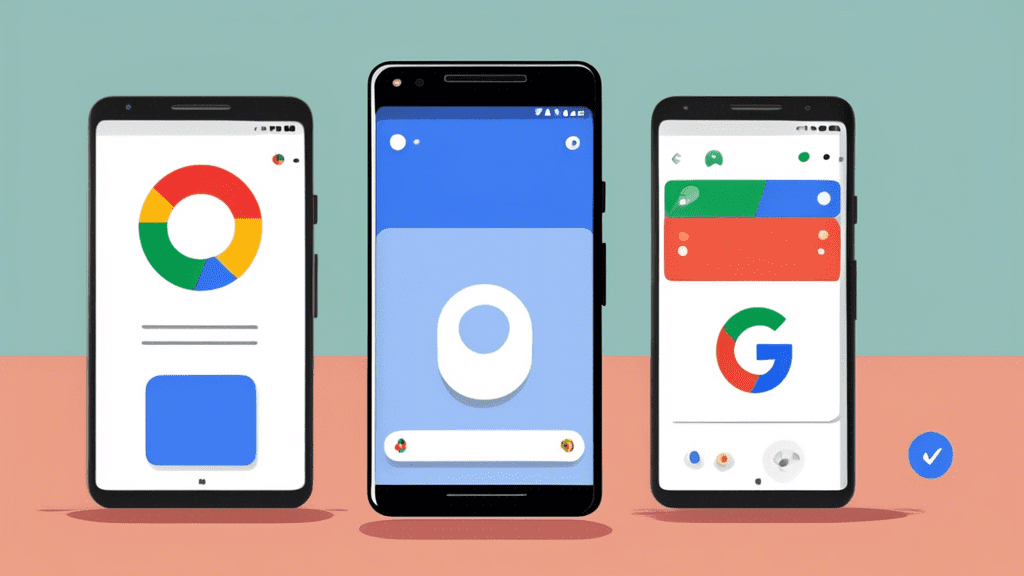
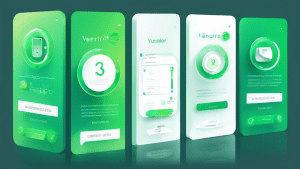
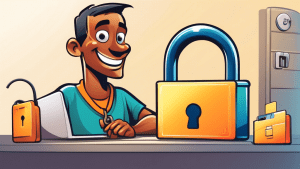

No comments! Be the first commenter?