Disconnected from Server (Server Version is Too Old for Command) Explained
What Does Server Version Too Old for Command Mean?
This frustrating message signals an incompatibility issue between your client software (like a game, program, or app) and the server you’re trying to connect to. Here’s the breakdown:
- Client Software: The program on your computer attempting the connection (e.g., Minecraft, Discord, an online game client).
- Server: A powerful computer hosting the game world, application, or service you want to access.
- Commands: Instructions your client sends to the server (e.g., log in, join a world, retrieve data).
The error arises when your client software, likely updated to a newer version, tries to use a command the older server doesn’t understand. It’s like speaking a different language – the server can’t process the request, leading to a disconnection.
Common Causes:
- Outdated Server Software: The most frequent culprit. Server administrators may not have updated their software, making it incompatible with your newer client.
- Beta Versions: Participating in beta tests of games or software can lead to this issue. Beta versions often use commands not yet supported by stable servers.
- Modified Clients: Using modded or cracked versions of software can create incompatibility if the modifications introduce commands not recognized by the server.
- Firewall or Antivirus Interference: Rarely, overzealous security software might block specific commands, mistaking them for threats.
Troubleshooting Server Version Too Old Errors
Before diving in, remember that if you’re connecting to a public server (like a Minecraft server), your ability to fix the issue directly is limited. The server administrator holds the keys to updates. However, these steps offer a starting point:
1. Verify It’s Not You (Check for Updates):
Start by ensuring your client software is not the outdated one:
- Games: Launchers like Steam, Epic Games Store, or GOG Galaxy automatically download updates. Check for any pending updates and install them.
- Software: Most applications have a Check for Updates option within their settings menus. Run this to grab the latest version.
2. Contact Server Admins (If Applicable):
For multiplayer games or online services:
- Visit the server’s website, forum, or community Discord channel. Look for announcements or contact information for administrators.
- Politely inform them of the error message and the client version you’re using. They might be unaware or already working on an update.
3. Patience Might Be Key:
Server updates take time, especially for complex games or services. If the issue lies with the server, your only option might be to wait for the admins to catch up.
4. Downgrade Your Client (Use with Caution):
This is a last resort and not always feasible or recommended. If you must connect to an older server:
- Research: Look for older, compatible versions of your game or software. Forums and community websites can be helpful resources.
- Backups: If you recently updated, you might have a backup of the older client version. Reinstalling from that backup could work.
- Risks: Downgrading can expose you to security vulnerabilities or cause compatibility issues with saved data. Proceed with caution.
5. Check Firewall and Antivirus Settings:
While less common, it’s worth a shot:
- Temporarily Disable: Disable your firewall and antivirus software for a brief test. If the connection works, you’ll need to add an exception for your client software in your security settings.
- Exercise Caution: Disabling security software leaves your system vulnerable. Only do this temporarily and re-enable it immediately after testing.
Preventing Server Version Too Old Errors in the Future
While you can’t control server updates, a few proactive measures help:
- Keep Software Updated: Enable automatic updates whenever possible to ensure you’re running the latest compatible versions.
- Join Active Communities: Engage with the communities of the games or services you use. You’ll be informed of known issues, including outdated server problems.
- Consider Server Choice (When Possible): When selecting servers for multiplayer games, look for those with active communities and frequent updates, as these are more likely to be compatible.
Understanding the Bigger Picture
This compatibility issue highlights the constant evolution of software. As developers add features and improve security, older versions can become incompatible. While frustrating, it’s a byproduct of progress.
By following these troubleshooting steps and staying informed, you can navigate these compatibility bumps and enjoy a smoother online experience.


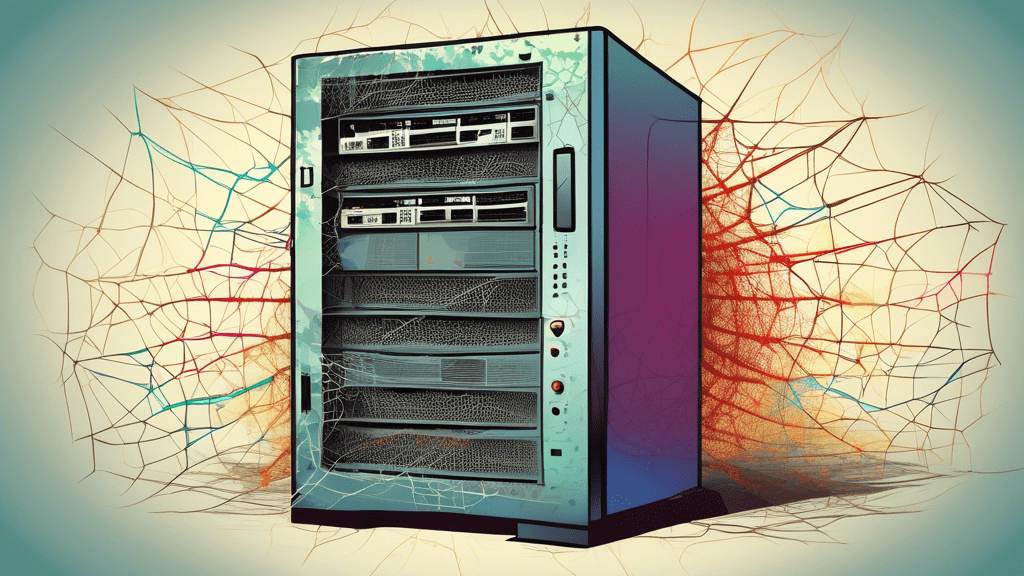
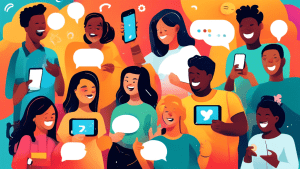

No comments! Be the first commenter?