Managing Your Google Business Profile Without a Gmail Account
You don’t need a personal Gmail account to harness the power of Google Business Profile (GBP), formerly Google My Business. While Google’s ecosystem often intertwines its services, you can create and manage a stellar GBP even without a dedicated Gmail address. Let’s explore how to navigate this process and unlock the benefits of a strong online presence.
Creating a Google Business Profile Without Gmail
The perception that a Gmail account is mandatory for GBP often stems from the account creation process. However, there’s a workaround. You can create a GBP using a non-Gmail email address by following these steps:
- Visit the Google Business Profile Page: Navigate to the Google Business Profile website.
- Start the Sign-Up Process: Click on the Manage now button to initiate the process.
- Use a Non-Gmail Email Address: Instead of signing in, look for the option to create an account. Select the option to use your current email address, which can be from any provider (e.g., Yahoo, Outlook).
- Follow the Verification Steps: Google will likely ask you to verify your non-Gmail address. Check your inbox for a verification email and follow the instructions to confirm your address.
Benefits of Using a Non-Gmail for Your Google Business Profile
While it might seem counterintuitive, managing your GBP with a non-Gmail address can offer certain advantages:
1. Separation of Business and Personal Accounts:
Using a dedicated business email for your GBP maintains a clear distinction between your personal and professional online identities. This separation streamlines communication, prevents accidental postings, and helps you stay organized.
2. Brand Consistency:
Employing a branded email address for your GBP, especially if it matches your website domain, enhances brand consistency and professionalism. When customers see a cohesive online presence, it builds trust and credibility.
3. Simplified Team Access:
If you have multiple team members needing access to your GBP, using a non-Gmail address, particularly a generic business email (e.g., info@yourbusiness.com), allows you to grant access without sharing personal Gmail credentials. This approach strengthens security and simplifies user management as employees change roles.
Managing and Optimizing Your Profile
Once your GBP is set up, optimizing it is crucial for attracting customers. Here’s how:
1. Complete Your Profile:
Fill in every relevant section of your GBP with accurate and up-to-date information. Include your business name, address, phone number, website, hours of operation, and business category. The more complete your profile, the better Google understands your business and can recommend it to relevant users.
2. Craft a Compelling Business Description:
Highlight your unique selling propositions and target keywords that potential customers might use to find your services or products. This description should entice users to choose your business over competitors.
3. Utilize High-Quality Images and Videos:
Showcase your business through visually appealing images and videos. Include pictures of your products, services, storefront, team, and customer interactions. High-quality visuals enhance engagement and make your profile more inviting.
4. Encourage and Respond to Reviews:
Online reviews significantly influence customer decisions. Encourage satisfied customers to leave reviews on your GBP. Respond to both positive and negative reviews professionally and promptly. Addressing concerns demonstrates a customer-centric approach and builds trust.
5. Leverage Google Posts:
Utilize Google Posts to share timely updates, promotions, events, or new product launches. This feature allows you to engage directly with potential customers on Google Search and Maps, keeping them informed and interested.
6. Track Insights and Analytics:
Regularly review your GBP insights to understand customer interactions, post performance, and search queries leading users to your profile. Analyze this data to refine your strategy, optimize content, and improve your online visibility.
Troubleshooting Common Issues
Even with meticulous setup, you might encounter a few hurdles:
1. Verification Delays or Issues:
Sometimes, verification emails might land in spam folders or experience delays. Double-check your spam folder and, if necessary, contact Google support for assistance with the verification process.
2. Duplicate Listings:
Ensure your business isn’t already listed on Google Maps. If a duplicate listing exists, claim it to manage all information accurately.
3. Access Issues:
If you encounter problems accessing your GBP, double-check login credentials, ensure cookies are enabled, and try a different browser or device. If issues persist, explore password recovery options or reach out to Google support.
Conclusion
Establishing a commanding online presence doesn’t hinge on having a personal Gmail account. Google Business Profile offers the flexibility to create and manage your business information effectively using any valid email address. By following the steps outlined above, you can unlock the full potential of GBP, attract more customers, and propel your business forward in the digital age. And remember, if you need help navigating the intricacies of Google Business Profile, Zing Business Systems provides done-for-you solutions for Google Business Profiles or provides ideas and solutions for the DIY business owner.


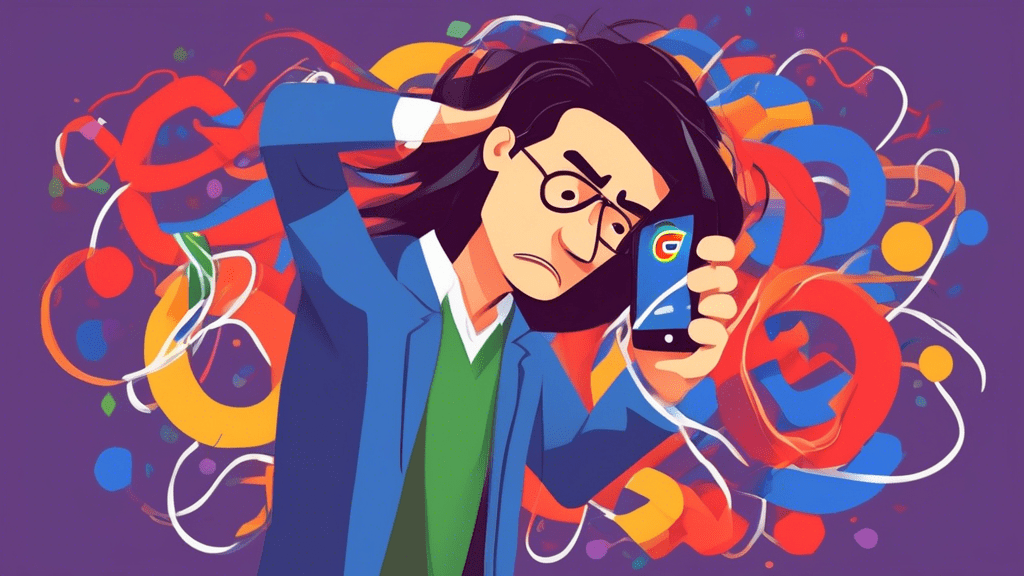


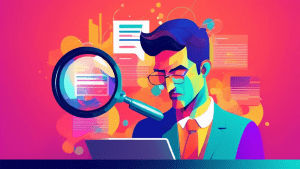
No comments! Be the first commenter?