Facebook Marketplace Icon Missing on iPhone? Here’s Why and How to Fix It
The Facebook Marketplace has become a go-to destination for buying and selling locally. So, it can be incredibly frustrating when the Marketplace icon suddenly vanishes from your iPhone. This issue, while common, can stem from a variety of reasons, from simple glitches to app-related problems. This comprehensive guide will walk you through the most common causes and provide effective solutions to get your Marketplace icon back where it belongs.
Why is My Facebook Marketplace Icon Missing?
Before we dive into solutions, it’s helpful to understand the potential culprits behind the missing Marketplace icon:
- Facebook App Glitch: Like any app, Facebook can experience temporary glitches or bugs that might cause the Marketplace icon to disappear.
- Outdated Facebook App: An outdated Facebook app version can lead to compatibility issues, resulting in missing features like the Marketplace icon.
- Insufficient App Permissions: If Facebook lacks the necessary permissions to display the Marketplace icon, it may be hidden.
- Facebook Account Issue: In some cases, a problem with your Facebook account itself, like a temporary restriction, might affect Marketplace access.
- iOS Software Bug: Rarely, a bug in your iPhone’s iOS software could interfere with the Facebook app and lead to a missing Marketplace icon.
Troubleshooting the Missing Facebook Marketplace Icon
Now, let’s move on to practical solutions to bring back that elusive Marketplace icon:
1. Restart Your iPhone
This age-old tech fix often resolves minor software glitches. Press and hold the power button until the slide to power off slider appears. Slide to turn off your iPhone completely. Wait for about 30 seconds, then press and hold the power button again to turn it back on.
2. Check for Facebook App Updates
An outdated Facebook app is a frequent cause of issues.
- Open the App Store on your iPhone.
- Tap your profile icon in the top right corner.
- Scroll down to see pending updates. If you see Facebook listed, tap Update next to it.
3. Reinstall the Facebook App
If updating doesn’t help, try reinstalling the Facebook app, which can often fix corrupted data:
- Find the Facebook app on your home screen.
- Tap and hold the app icon until it starts to wiggle.
- Tap the small x in the corner of the Facebook app icon.
- Confirm deletion when prompted.
- Go back to the App Store and search for Facebook.
- Download and reinstall the app.
4. Check Your Facebook Account Status
Ensure your Facebook account is in good standing. Facebook may temporarily restrict access to Marketplace features if there are issues with your account. Check your email for any notifications from Facebook regarding your account status.
5. Grant Full Permissions to Facebook
Verify that the Facebook app has all the necessary permissions:
- Go to your iPhone Settings.
- Scroll down and tap on Facebook.
- Ensure that all permissions are enabled, especially those related to notifications and location (if you use location-based features on Marketplace).
6. Log Out and Log Back into Facebook
Sometimes, simply logging out and back into the Facebook app can refresh your connection and restore the Marketplace icon. Go to the Facebook app menu, scroll down, and tap on Log Out. Then, log back into your account.
7. Check Your Internet Connection
A poor internet connection can hinder the Facebook app’s functionality. Make sure you have a stable Wi-Fi or cellular data connection. Try loading a webpage in Safari to test your connection.
8. Clear Facebook App Cache (if available)
While iPhones don’t have a system-wide app cache clearing feature like Android, the Facebook app itself might have an option to clear the cache within its settings. Look for this option in the app’s settings menu.
9. Update Your iPhone’s iOS
An outdated iOS version can sometimes cause compatibility problems with apps. To check for iOS updates:
- Go to Settings on your iPhone.
- Tap General > Software Update.
- If an update is available, download and install it.
10. Contact Facebook Support
If none of the above steps work, it’s advisable to reach out to Facebook’s support team directly. They have access to more advanced troubleshooting options and might be able to identify any specific issues with your account or the app in your region.
Preventing the Marketplace Icon from Disappearing
While some causes are outside your control, these tips can help minimize the chances of encountering the missing icon problem again:
- Regularly Update the Facebook App: Set the app to update automatically or manually check for updates in the App Store often.
- Keep Your iPhone Updated: Regularly installing iOS updates ensures you have the latest bug fixes and improvements.
- Maintain a Stable Internet Connection: A stable connection ensures the Facebook app can load correctly and display all features.
By following these steps, you can increase the likelihood of keeping the Facebook Marketplace icon readily accessible on your iPhone and continue enjoying seamless local buying and selling experiences.



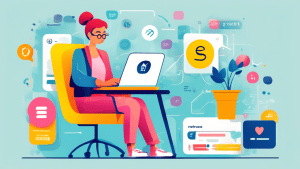


No comments! Be the first commenter?