Forwarding Google Voice Calls to Multiple Phones: A Step-by-Step Guide
In today’s increasingly connected world, ensuring that you never miss an important call is crucial for personal and business communications. One practical solution to manage calls efficiently is by forwarding Google Voice calls to multiple phones. This versatile feature can benefit anyone, especially small business owners, by ensuring calls are seamlessly directed wherever needed.
Benefits of Forwarding Google Voice Calls to Multiple Phones
Implementing Google Voice call forwarding offers numerous advantages:
- Enhanced Availability: Receive calls on various devices, ensuring you are always reachable.
- Business Continuity: Forward calls to multiple team members, preventing missed business opportunities.
- Improved Customer Experience: Ensure that customer inquiries are answered promptly, leading to higher satisfaction.
At Zing Business Systems, we understand the importance of effective communication in enhancing customer engagement. By utilizing Google Voice’s call forwarding feature, you can integrate this with our innovative communication solutions to further ensure no call is missed, thus turning potential lost opportunities into meaningful interactions.
How to Forward Google Voice Calls to Multiple Phones
Here’s a straightforward guide to getting you started:
Step 1: Sign In to Google Voice
First, you need to access your Google Voice account. Sign in using your Google credentials.
Step 2: Access Settings
Once you’re logged in, click on the gear icon in the upper right corner of the Google Voice interface to access the settings.
Step 3: Link New Numbers
In the settings menu, navigate to the Linked numbers section. Here, you can add the phone numbers you wish to forward calls to. Click on “New linked number,” enter the phone number you want to add, and Google Voice will send a verification code to that number. Enter the code to verify the connection.
Step 4: Confirm and Repeat
Repeat the process for each number you wish to link. You can add several phone numbers, ensuring that calls are forwarded to all your devices or team members’ phones as needed.
Step 5: Call Forwarding Activation
After successfully linking all desired numbers, ensure call forwarding is activated. Google Voice will automatically distribute incoming calls to the linked numbers based on the availability and response times.
Integration with Zing Business Systems
By forwarding Google Voice calls to multiple phones, you can integrate this strategy with Zing Business Systems to maximize customer engagement. Our cutting-edge technology ensures that no call ever goes unanswered by transforming missed calls into SMS conversations. This seamless integration bridges the communication gap between businesses and customers, leading to enhanced customer service and support for digital marketing efforts.
Experience the power of optimized communication with Zing Business Systems and never lose business to a missed call again. Start forwarding your Google Voice calls to multiple phones to ensure you’re always connected, anytime, anywhere.


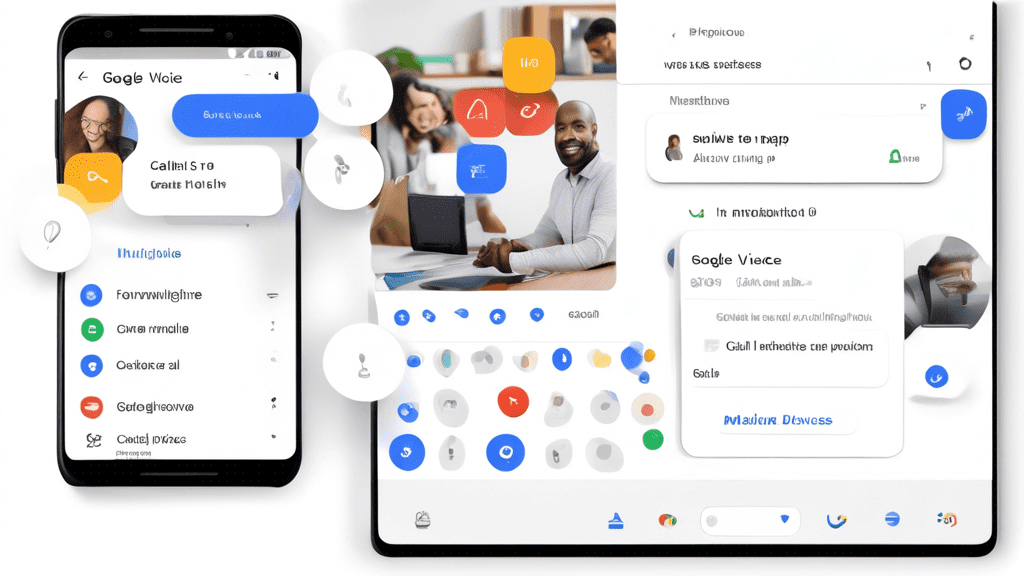



No comments! Be the first commenter?