Introduction
In the realm of digital communication, ensuring the reliable delivery of transactional emails, newsletters, and other crucial correspondence is paramount. This is where SendGrid, a cloud-based email delivery service, emerges as a powerful solution. SendGrid’s SMTP (Simple Mail Transfer Protocol) settings provide a standardized and efficient way to integrate your applications with its robust infrastructure, guaranteeing that your emails reach their intended recipients consistently.
What is SMTP?
Before delving into the specifics of SendGrid’s SMTP settings, let’s take a moment to understand the fundamentals of SMTP. In essence, SMTP is an industry-standard protocol that dictates how emails are sent and received across the internet. It defines the rules of communication between different email servers, ensuring the seamless transfer of email messages from your application to your recipients’ inboxes.
Why Use SendGrid SMTP?
While it is technically possible to send emails directly from your applications, leveraging a dedicated email delivery service like SendGrid offers numerous advantages:
- Improved Deliverability: SendGrid’s sophisticated infrastructure and reputation management techniques dramatically increase the likelihood of your emails reaching the inbox instead of being flagged as spam.
- Scalability: Whether you are sending a handful of emails or thousands per day, SendGrid effortlessly scales to accommodate your needs.
- Detailed Analytics: Gain valuable insights into email performance with comprehensive tracking, including open rates, click-through rates, and more.
- Security: SendGrid prioritizes the security of your email communications with encryption protocols and robust authentication mechanisms.
Accessing Your SendGrid SMTP Settings
To begin configuring your applications to send emails via SendGrid SMTP, you’ll need to access your unique SMTP credentials. Here’s how:
- Log into Your SendGrid Account: Navigate to the SendGrid website and log in to your account. If you don’t have one already, you can create a free account to get started.
- Navigate to SMTP Settings: Once logged in, look for the Settings or Account Settings section. Within this section, you should find an option labeled SMTP or SMTP Relay.
-
Locate Your Credentials: On the SMTP settings page, SendGrid will provide you with the following essential information:
- Server Address: This is the hostname of SendGrid’s SMTP server. It typically follows the format smtp.sendgrid.net.
- Username: Your SendGrid username is generally the email address associated with your account.
- Password: SendGrid will generate a unique password for SMTP authentication. You might need to create a new API key to get your password.
- Port: SendGrid supports both port 25 (unsecured) and port 587 (with TLS encryption). For enhanced security, it is strongly recommended to use port 587.
Configuring Your Application
With your SendGrid SMTP credentials in hand, you can now configure your application to send emails using SendGrid. The exact steps may vary slightly depending on the programming language or framework you are using, but the general principles remain the same. Here’s a generic outline:
Code Example (Python)
import smtplib
from email.mime.text import MIMEText
# SendGrid SMTP settings
sendgrid_username = 'your_sendgrid_username'
sendgrid_password = 'your_sendgrid_password'
# Email details
sender_email = 'your_email@example.com'
recipient_email = 'recipient@example.com'
subject = 'Test Email'
message = 'This is a test email sent using SendGrid SMTP.'
# Create message object
msg = MIMEText(message)
msg['Subject'] = subject
msg['From'] = sender_email
msg['To'] = recipient_email
# Send the email
with smtplib.SMTP('smtp.sendgrid.net', 587) as server:
server.starttls()
server.login(sendgrid_username, sendgrid_password)
server.sendmail(sender_email, recipient_email, msg.as_string())
Explanation
The provided code example demonstrates sending an email using Python’s `smtplib` library:
- Import Libraries: The code begins by importing the necessary libraries for SMTP communication (`smtplib`) and email formatting (`email.mime.text`).
- Set SMTP Settings: Replace `your_sendgrid_username` and `your_sendgrid_password` with the credentials obtained from your SendGrid account.
- Configure Email Details: Provide the sender’s email address, the recipient’s email address, the email subject, and the message body.
- Create Email Message: A `MIMEText` object is created to represent the email message. The subject, sender, and recipient are set accordingly.
- Send the Email: An SMTP connection is established with SendGrid’s server. TLS encryption is enabled for security. The code then logs in using the SendGrid credentials and sends the email.
Troubleshooting
While SendGrid strives to make email delivery as seamless as possible, you might encounter occasional issues. Here are some common troubleshooting steps:
- Verify Credentials: Double-check that you are using the correct SendGrid username, password, and server address in your application’s configuration.
- Check Firewall Settings: Ensure that your firewall or network configuration is not blocking outgoing connections on port 25 or 587.
- Inspect Email Logs: SendGrid provides detailed email logs that can help pinpoint delivery issues. Review the logs for any errors or warnings related to your emails.
- Contact SendGrid Support: If you are unable to resolve the issue, don’t hesitate to reach out to SendGrid’s support team for assistance.
Best Practices
To maximize email deliverability and ensure the effectiveness of your email campaigns, consider the following best practices:
- Use a Dedicated IP Address: While SendGrid shares IP addresses among its users by default, opting for a dedicated IP address can enhance your email reputation, especially for high-volume senders.
- Authenticate Your Domain: Implement SPF (Sender Policy Framework) and DKIM (DomainKeys Identified Mail) authentication to verify that your emails are genuinely originating from your domain, reducing the risk of being marked as spam.
- Segment Your Email Lists: Divide your email recipients into targeted segments based on factors such as interests, demographics, or engagement history. This enables you to send more relevant content, improving open and click-through rates.
- Use Double Opt-In: When collecting email addresses, consider using a double opt-in process. This requires users to confirm their subscription by clicking a link in a verification email, ensuring the quality of your email list.
- Monitor Email Performance: Regularly analyze email metrics such as open rates, click-through rates, and bounce rates to identify areas for improvement and optimize your email campaigns over time.
Conclusion
Setting up and utilizing SendGrid’s SMTP settings empowers your applications to send emails reliably and efficiently. By following the steps outlined in this guide, you can leverage SendGrid’s robust infrastructure and email delivery expertise to enhance your communication workflows. Whether you are sending transactional notifications, marketing campaigns, or other critical correspondence, SendGrid’s SMTP settings provide a solid foundation for achieving optimal email deliverability and engagement.


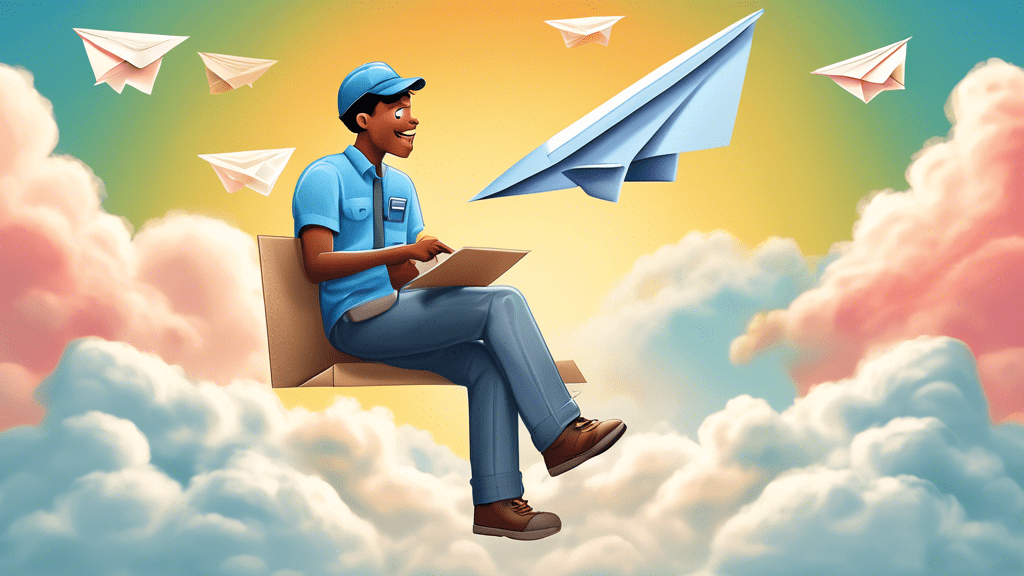


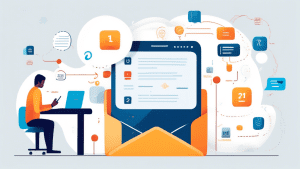
No comments! Be the first commenter?