How to Remove a Photo from Your Google Business Profile
Why Removing Photos from Your Google Business Profile Matters
Your Google Business Profile (GBP) is a digital storefront for your business. Just like a physical storefront, first impressions matter. High-quality images can entice potential customers, showcase your products or services, and build trust. Conversely, outdated, irrelevant, or poor-quality photos can deter customers and harm your brand image.
Regularly auditing and managing your GBP photos is crucial for maintaining a professional and engaging online presence. This includes removing photos that:
- Are outdated or no longer represent your business
- Are blurry, poorly lit, or of low resolution
- Don’t align with your brand aesthetics
- Show inappropriate content
- Feature former employees or outdated branding
Step-by-Step Guide to Removing Photos from Your Google Business Profile
Follow these simple steps to remove unwanted photos from your GBP:
1. Access Your Google Business Profile
You can access your GBP in several ways:
- Direct Search: Search for your business name on Google. If you’re logged into your Google account associated with your GBP, you’ll see a Manage this business or Edit profile option directly in the search results.
- Google Maps: Locate your business on Google Maps. Clicking on your business marker or listing will open your GBP, where you’ll find management options.
- Google Search Console: If you’ve linked your GBP to Google Search Console, you can access it directly from your Search Console dashboard.
2. Navigate to the Photos Section
Once you’re in your GBP dashboard, look for the Photos section in the left-hand menu. Click on it to view all the photos associated with your profile.
3. Identify the Photo You Want to Remove
Browse through the different photo categories (e.g., logo, cover, interior, exterior) to find the specific photo you want to delete.
4. Delete the Photo
- Hover over the photo: You’ll notice three dots (ellipsis) appear in the top-right corner of the photo thumbnail.
- Click on the ellipsis: This will open a dropdown menu with options.
- Select Remove Photo: Click on this option, and confirm the deletion when prompted.
5. Repeat for Additional Photos
Follow the same process to remove any other unwanted photos from your GBP.
Additional Tips for Managing Your GBP Photos
Removing irrelevant photos is just one aspect of managing your GBP’s visual content. Here are some additional tips for optimizing your photos for maximum impact:
- Use high-quality images: Opt for sharp, well-lit photos that accurately represent your business and offerings.
- Choose relevant images: Select photos that showcase your products, services, location, and team.
- Add captions and alt text: Provide context to your photos with concise captions and alt text, incorporating relevant keywords for better search visibility.
- Categorize your photos: Organize your photos into relevant categories to make it easier for customers to find what they’re looking for.
- Update photos regularly: Keep your GBP photos fresh and current by adding new images periodically.
Can You Remove Photos Added by Customers?
While you have full control over the photos you upload to your GBP, you can’t directly delete photos uploaded by customers. However, you can report inappropriate or irrelevant customer photos to Google.
Here’s how to report a customer photo:
- Go to the photo you want to report.
- Click on the ellipsis (three dots) in the top-right corner.
- Select Report a problem.
- Choose the reason for reporting the photo from the provided options (e.g., blurry, sexually suggestive, off-topic).
- Submit your report. Google will review the reported photo and remove it if it violates their content guidelines.
Managing Your Online Image
Your Google Business Profile is a powerful tool for attracting customers and growing your business. Regularly reviewing, updating, and optimizing your GBP photos ensures you present a positive, professional, and engaging online presence. By taking control of your GBP’s visual content, you can enhance your brand image, build trust with potential customers, and ultimately drive more business.
Note: Zing Business Systems provides done-for-you solutions for Google Business Profiles or provides ideas and solutions for the DIY business owner.


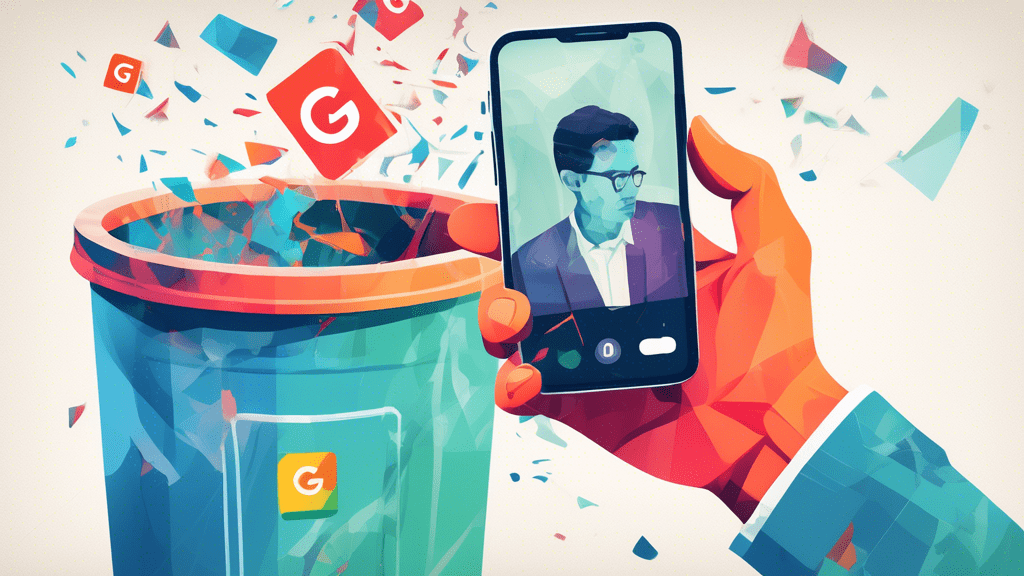
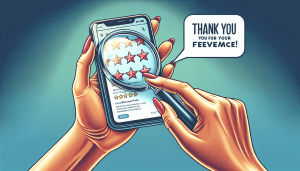
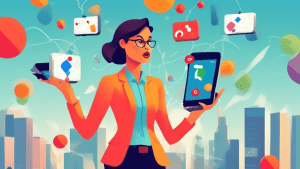
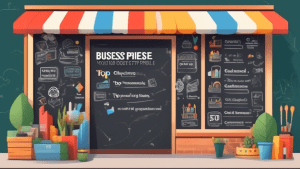
No comments! Be the first commenter?