In today’s digital age, email remains a vital communication tool for businesses. However, the rise of cyber threats such as phishing and spoofing has made email security more crucial than ever. Implementing a DMARC (Domain-based Message Authentication, Reporting & Conformance) policy is a proven way to protect your email domain against unauthorized use. A DMARC generator simplifies this process, making it accessible even for those without in-depth technical knowledge. At Zing Business Systems, we understand the importance of secure communication, which is why we’re here to guide you through creating a secure email with a DMARC generator.
Understanding DMARC
DMARC is an email authentication protocol that helps prevent email spoofing by allowing domain owners to specify how their emails are handled by recipient email servers. It works in conjunction with SPF (Sender Policy Framework) and DKIM (DomainKeys Identified Mail) to enhance email security. Implementing DMARC ensures that only legitimate emails are sent from your domain, thereby protecting your brand and reducing the risk of spam and phishing attacks.
The Role of a DMARC Generator
A DMARC generator is a tool that helps create DMARC records for your domain. This record is a line of text added to your DNS (Domain Name System) settings that outlines your DMARC policy. The generator simplifies the configuration process, making it user-friendly and quick to implement. Here’s how you can use a DMARC generator to secure your emails:
Step-by-Step Guide to Using a DMARC Generator
1. Choose a DMARC Generator
There are several DMARC generators available online. You can select one that suits your preference. These tools are typically free and offer an intuitive interface for creating DMARC records.
2. Input Your Domain Information
Begin by entering your domain information into the DMARC generator. The tool will prompt you to input details such as your domain name and administrator’s email. It’s important to ensure that this information is accurate to create an effective DMARC policy.
3. Configure DMARC Settings
The DMARC generator will present you with various settings to configure your DMARC policy. Key settings include:
- Policy: Decide how you want recipients’ email servers to handle unauthenticated emails. Options include ‘none’ (no action), ‘quarantine’ (treat as suspicious), or ‘reject’ (discard the email).
- Aggregate Reports: Request regular reports from email servers to monitor your domain’s email traffic.
- Forensic Reports: Request detailed reports on failed authentication attempts for deeper analysis.
4. Generate and Publish DMARC Record
After configuring your settings, the DMARC generator will produce a text string formatted as a DNS record. You will need to add this record to your DNS settings, typically via your domain hosting provider’s dashboard. This completes the implementation of your DMARC policy.
Monitor and Adjust
Once your DMARC record is in place, it’s important to continually monitor the reports generated. These reports will provide insights into how your policy is performing and any necessary adjustments. Start with a ‘none’ policy to monitor without impacting email delivery, then gradually enforce stricter policies as you gain confidence in the policy’s effectiveness.
Enhancing Communication with Zing Business Systems
At Zing Business Systems, we prioritize secure and effective communication. While implementing a DMARC policy secures your email domain, our innovative communication solutions ensure that no call goes unanswered by transforming missed calls into SMS conversations. This adaptable approach bridges the gap between businesses and their customers, ensuring seamless and modern interaction.
Experience the power of optimized communication and robust email security with Zing Business Systems. To learn more about our services, visit our website at Zing Business Systems.


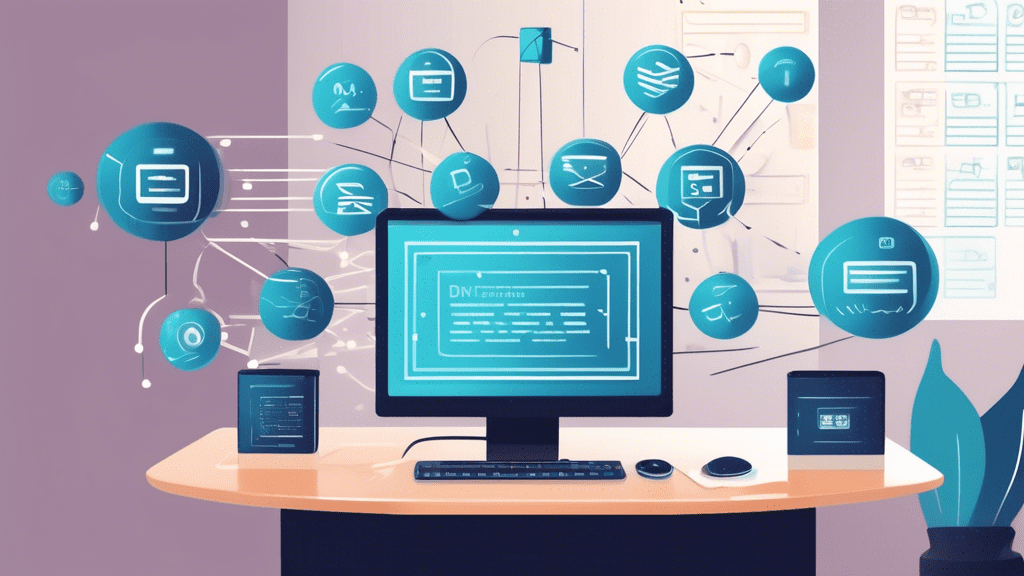

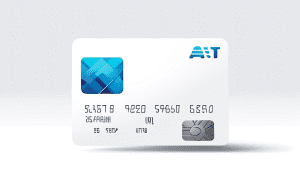

No comments! Be the first commenter?