Why Changing Ownership Is Important
Your Google Business Profile (GBP, formerly Google My Business) is your business’s digital storefront. It’s often the first point of contact for potential customers searching for your products or services online. Therefore, ensuring the right person or team has ownership is crucial for several reasons:
- Security: Only the rightful owner should have access to sensitive business information, update details, and manage customer interactions.
- Business Continuity: If a business is sold or management changes, a smooth ownership transfer ensures the GBP remains active and accurate.
- Reputation Management: The owner has the authority to respond to reviews, address customer queries, and maintain the brand’s online reputation.
- Data Integrity: Preventing unauthorized access protects your business data and ensures its accuracy for customers and search engines.
Common Scenarios Requiring Ownership Transfer
Several situations might necessitate a change in your GBP ownership:
- Selling Your Business: When selling, transfer ownership to the new owner to maintain the profile’s history and customer reviews.
- Hiring a Marketing Agency: Granting manager-level access to your agency allows them to optimize your profile without full ownership transfer.
- Internal Staffing Changes: If an employee managing the GBP leaves, transfer ownership to their replacement or a designated individual.
- Business Closure or Mergers: If closing or merging, you might transfer ownership to a new entity or close the profile entirely.
Step-by-Step Guide to Transferring Ownership
Google makes transferring ownership relatively straightforward. Here’s a comprehensive guide to walk you through the process:
1. Access Your Google Business Profile
- Sign in to the Google account that manages your GBP.
- Go to https://business.google.com/.
- If you manage multiple profiles, select the relevant one.
2. Navigate to Users
- On the left-hand menu, find and click on Users.
3. Add the New Owner
- Click on the Invite Users button in the top right corner.
- Enter the email address of the person you want to make the new owner.
- Crucially, under the Choose a role dropdown, select Owner.
- Click Invite.
4. New Owner Accepts the Invitation
- The new owner will receive an email notification with instructions.
- They’ll need to click the link in the email and sign in to their Google account (or create one if they don’t have one).
- They must then accept the invitation to become the owner.
5. (Optional) Remove the Previous Owner
- Once the new owner has accepted, the previous owner (you) can choose to remove themselves from the profile or remain as a manager.
- To remove, go back to the Users section, find your name, and click the three dots next to it.
- Select Remove User.
Important Considerations
- Communication is Key: Before initiating a transfer, communicate clearly with the new owner about the process and their responsibilities.
- Use a Valid Email Address: Double-check that the email address used for the new owner is accurate to avoid delays.
- Time Sensitivity: The new owner has a limited time (typically a week) to accept the invitation. If they don’t, you’ll need to resend it.
- Check Spam Folders: Occasionally, invitation emails might land in spam folders. Advise the new owner to check there if they don’t see the email.
Troubleshooting Common Issues
Here are solutions to some frequently encountered issues:
- Can’t Find the Users Section: You may not have sufficient permissions on the GBP. Contact the current primary owner to grant you access.
- New Owner Didn’t Receive the Invitation: Check spam folders, verify the email address, and try resending the invitation.
- Unable to Remove Yourself as Owner: Ensure the new owner has accepted the invitation and is listed as the owner. Only then can the previous owner be removed.
Additional Tips
- Document the Transfer: For legal and record-keeping purposes, consider documenting the transfer of ownership in writing, including the date and confirmation from both parties.
- Update Profile Information: After the transfer, review and update all profile information (contact details, website, etc.) to reflect the new ownership accurately.
- Monitor the Profile: Keep an eye on the GBP for a while after the transfer to ensure everything is functioning correctly and that the new owner has control.
Conclusion
Transferring ownership of your Google Business Profile is essential for maintaining your online presence and ensuring a smooth transition during significant business changes. By following the steps outlined in this guide, you can effortlessly transfer ownership while maintaining the integrity and accuracy of your profile. If you have any doubts or require assistance, contacting Google Business Profile support is always advisable.
Note: Zing Business Systems provides done-for-you solutions for Google Business Profiles or provides ideas and solutions for the DIY business owner.


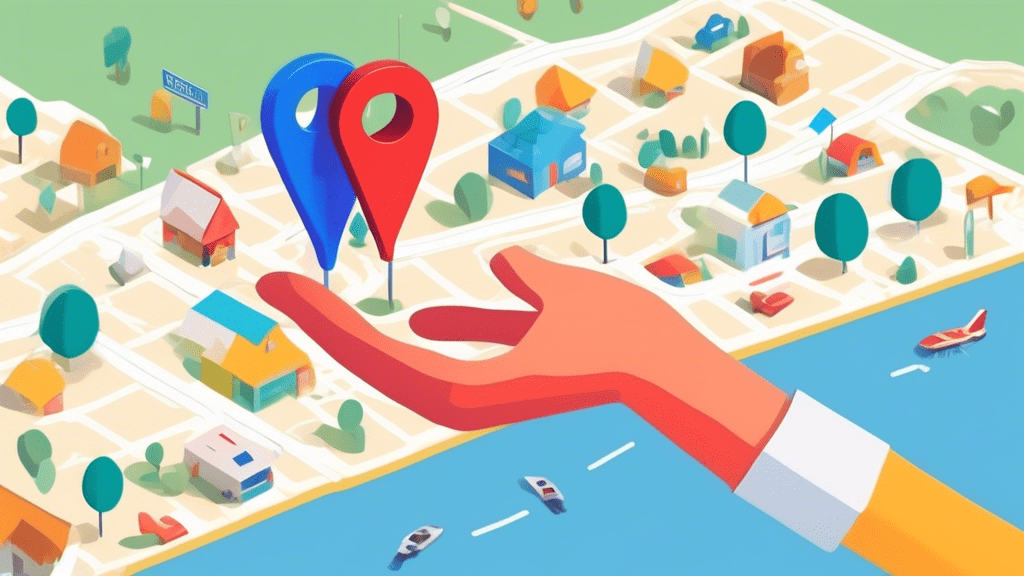

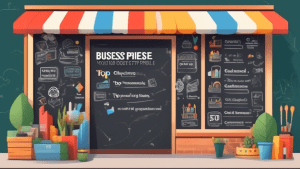
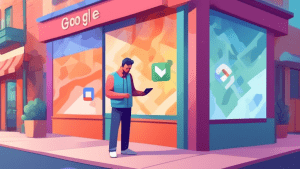
No comments! Be the first commenter?