In today’s digital age, Zoom has become an essential tool for virtual meetings, connecting people from all corners of the globe. However, sometimes users encounter the frustrating Invalid Meeting ID error. As a leading communication solution provider, Zing Business Systems understands the importance of seamless communication. With our expertise, we provide you with a comprehensive guide to resolving this common issue and ensuring your Zoom meetings run smoothly.
Understanding the Invalid Meeting ID Error
The Invalid Meeting ID error typically occurs when there is a discrepancy in the meeting ID you are trying to join. This could be due to a variety of reasons, including typographical errors, expired meeting IDs, or issues with the Zoom server itself. Let’s dive into effective solutions to tackle this error.
1. Double-Check the Meeting ID
The first step is to verify the meeting ID. Ensure that you have entered it correctly. A simple typo can prevent you from joining the meeting. Double-check each digit and consider copying and pasting the ID directly from your invitation to avoid mistakes.
2. Verify the Meeting Status
Make sure the meeting hasn’t expired. Zoom meetings scheduled for specific times may only be valid for a certain duration. If you’re trying to join a past meeting, reach out to the host to confirm the status and perhaps get a new meeting ID.
3. Update Your Zoom Application
Sometimes, an outdated Zoom application can cause glitches. Ensure your Zoom app is updated to the latest version. Regular updates fix bugs and enhance functionality, which might resolve the problem.
4. Clear Browser Cache and Cookies
If you are accessing Zoom through a web browser, clearing cache and cookies might help. Stored data can sometimes cause conflicts, leading to errors like an invalid meeting ID. Try accessing Zoom in incognito mode to see if it resolves the issue.
5. Reinstall Zoom
If all else fails, reinstalling Zoom can often solve persistent problems. Uninstall the application, restart your device, and then download and install the latest version of Zoom from the official website.
6. Contact Zoom Support
If none of the above solutions work, contacting Zoom support should be your next step. They can provide specific guidance and help resolve any server-side issues causing the error.
Seamless Communication with Zing Business Systems
At Zing Business Systems, we understand the importance of effective communication, not just in business, but across all platforms. Our innovative communication solutions ensure that no call goes unanswered, transforming them into SMS conversations and bridging the gap between businesses and customers. This approach ensures that even if you face technical hiccups with platforms like Zoom, your communication remains uninterrupted, fostering better customer relationships.
With cutting-edge technology, Zing Business Systems turns potential lost business opportunities into fruitful interactions. Enhance your customer service and support your digital marketing efforts by never losing business to a missed call again. For more details, visit https://zingacp.com and experience the power of optimized communication.


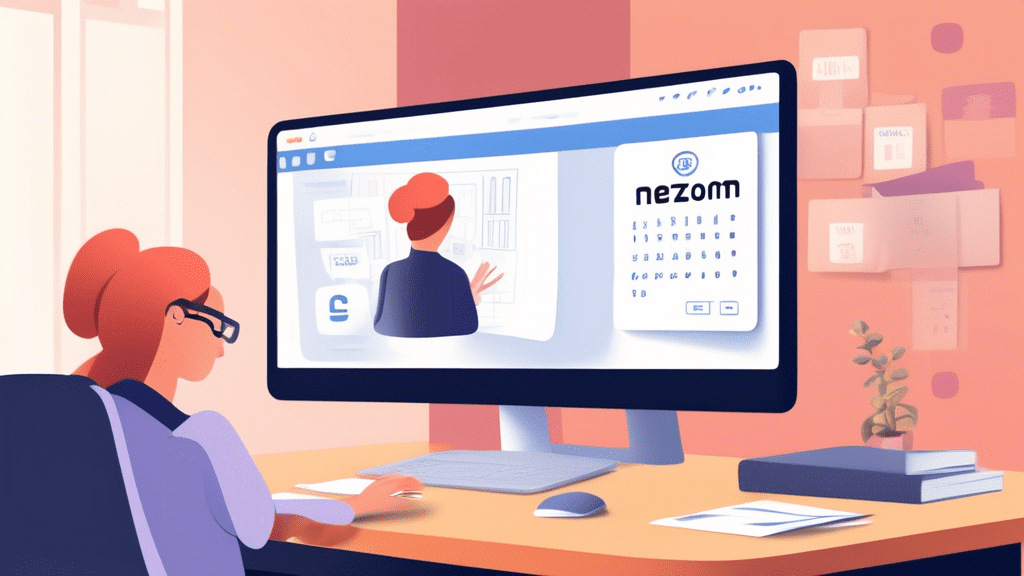
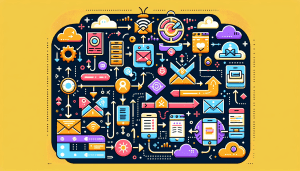

No comments! Be the first commenter?