A Google Business Profile (GBP) is a free tool that allows businesses and organizations to manage their online presence across Google, including Search and Maps. Having a verified GBP increases your business’s visibility, builds trust and credibility, and enhances your local SEO. But, how to verify a Google Business Profile is often the biggest question new users have.
Why Is Google Business Profile Verification Important?
Verification is crucial because it:
- Confirms Authenticity: It proves to Google and your customers that you’re a legitimate business operating at the listed location.
- Unlocks Features: You gain access to essential features like responding to reviews, editing your business information, posting updates, and viewing insights about your audience.
- Boosts Visibility: Verified businesses are more likely to rank higher in local search results, making it easier for potential customers to find you.
Different Methods for Google Business Profile Verification
Google offers various verification methods to cater to different business types and situations. Let’s delve into the most common ones:
1. Postcard Verification
This is the most common method. Here’s how it works:
- Ensure Accurate Information: Double-check that your business name, address, and category are accurate on your GBP.
- Request a Postcard: Google will offer the option to verify by postcard. Click on it.
- Wait for Delivery: Google will send a postcard with a unique verification code to your business address. This typically takes 1-2 weeks.
- Enter the Code: Once you receive the postcard, log back into your GBP account and enter the code.
Note: Do not edit your business information while waiting for the postcard, as this may delay the verification process. Also, if you don’t receive the postcard within the given timeframe, you can request a new one from your GBP dashboard.
2. Phone Verification
Some businesses are eligible for instant verification via phone. Google will determine eligibility based on various factors.
Here’s the process:
- Check for Eligibility: During setup, Google will indicate if your business qualifies for phone verification.
- Confirm Your Number: Ensure the phone number listed for your business is accurate.
- Receive the Code: Google will send an automated call or text message with a verification code.
- Enter the Code: Input the code into your GBP dashboard to complete verification.
3. Email Verification
Similar to phone verification, email verification offers a quick way to verify your listing. Here’s how it works:
- Check Eligibility: Google will indicate if your business is eligible.
- Confirm Your Email: Make sure the email address associated with your GBP is correct.
- Receive and Click: Google will send an email containing a verification link.
- Verify Your Account: Click on the link to verify your business.
4. Instant Verification for Businesses Verified with Google Search Console
If you’ve already verified your business website with Google Search Console, you might be eligible for instant GBP verification. Google uses this pre-existing verification to streamline the process. Ensure you’re logged into the same Google account for both Search Console and Google Business Profile.
5. Bulk Verification for Businesses with 10+ Locations
For businesses managing ten or more locations, bulk verification simplifies the process. You’ll need to use a spreadsheet to submit your business information, and Google will guide you through the specific steps.
Troubleshooting Verification Issues
Encountering issues with verification? Here are some common problems and solutions:
- Postcard Not Received: Double-check your address, wait for the full delivery timeframe, and request a new postcard through your GBP dashboard if needed. Remember that you can request a replacement postcard a maximum of 5 times.
- Incorrect Information: Review all business details for accuracy. Even minor discrepancies can hinder verification. Ensure your business name is exactly how it appears on your storefront.
- Already Verified: Check if your business is already verified under a different Google account or if another manager claimed the listing.
- Technical Issues: Try clearing your browser cache and cookies or using a different browser. If the problem persists, contact Google Business Profile support for assistance.
Best Practices After Verification
Congratulations on verifying your Google Business Profile! To make the most of it, follow these best practices:
- Optimize Your Profile: Complete every section of your GBP with detailed and accurate information, including your business hours, contact details, website, and relevant attributes.
- Add High-Quality Photos: Showcase your business with appealing photos of your storefront, products, services, team, and customer experiences.
- Encourage and Respond to Reviews: Reviews significantly impact local rankings. Encourage satisfied customers to leave reviews and respond to them promptly and professionally, both positive and negative.
- Post Regularly: Keep your audience engaged by sharing updates, offers, events, and news through Google Posts.
- Analyze Insights: Utilize GBP insights to understand customer behavior, track your performance, and make data-driven improvements.
By verifying and optimizing your Google Business Profile, you unlock a powerful suite of tools to enhance your online presence, attract more customers, and grow your business in today’s digitally driven world.
Note: Zing Business Systems provides done-for-you solutions for Google Business Profiles or provides ideas and solutions for the DIY business owner.


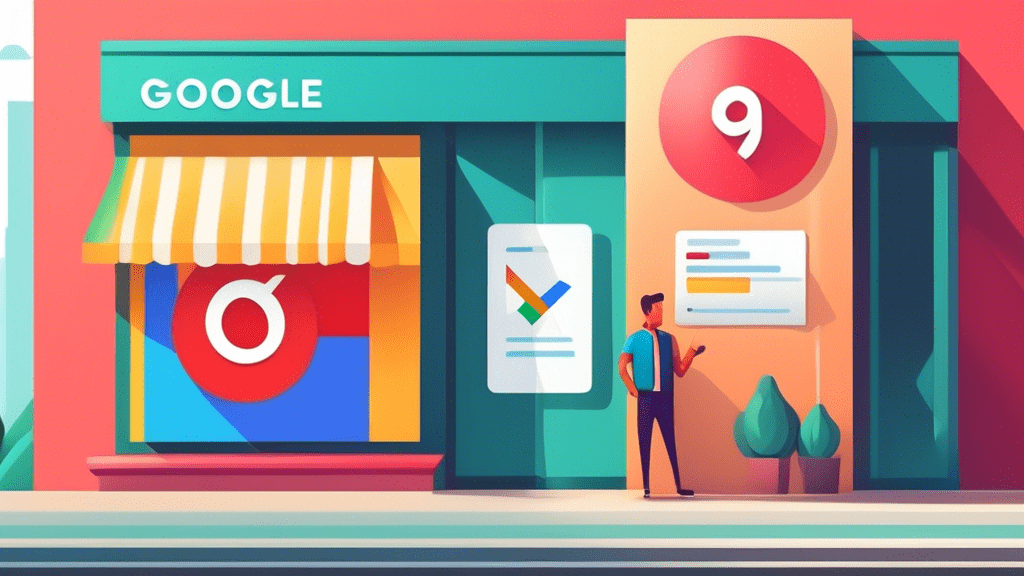
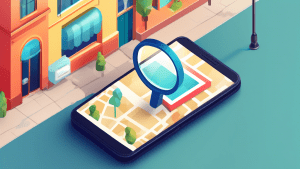
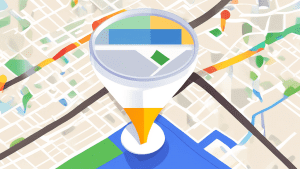
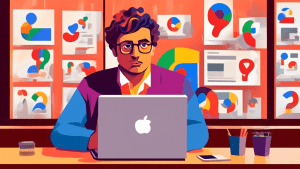
No comments! Be the first commenter?