Streamline Your Meetings: Enabling Zoom Integration in Google Calendar
In today’s fast-paced business world, seamless communication is essential. At Zing Business Systems, we understand the importance of efficient collaboration tools. By integrating Zoom with your Google Calendar, you can effortlessly schedule and join virtual meetings, saving time and enhancing productivity. In this article, we’ll guide you through the simple process of enabling Zoom integration in Google Calendar.
Step 1: Install the Zoom for GSuite Add-on
To begin, visit the Google Workspace Marketplace and search for the Zoom for GSuite add-on. Click on the add-on and select Install. You’ll be prompted to grant necessary permissions for the integration to function properly. Review and accept the permissions to proceed with the installation.
Step 2: Configure Zoom Settings
After installing the add-on, navigate to your Google Calendar settings. Click on the Add-ons tab and locate the Zoom for GSuite add-on. Click on the add-on to expand its options and select Configure. Here, you’ll need to authenticate your Zoom account by providing your login credentials. This step ensures a secure connection between Google Calendar and your Zoom account.
Step 3: Enable Zoom Integration
Once you’ve authenticated your Zoom account, you’ll be directed back to the Google Calendar settings. Under the Add-ons tab, find the Zoom for GSuite add-on and toggle the switch to enable it. This action activates the integration, allowing you to create Zoom meetings directly from your Google Calendar events.
Step 4: Create a Calendar Event with Zoom
Now that the integration is enabled, creating a Zoom meeting within a Google Calendar event is a breeze. Simply create a new event in your calendar and click on the Add conferencing option. Select Zoom from the dropdown menu, and a unique Zoom meeting link will be automatically generated and added to the event details. Customize the meeting settings, such as the duration and participant permissions, according to your preferences.
Step 5: Join the Zoom Meeting
When the scheduled meeting time arrives, participants can easily join the Zoom meeting directly from the Google Calendar event. Click on the event to view its details, and then click on the Zoom meeting link. You’ll be redirected to the Zoom app or web browser, where you can join the virtual meeting room with a single click. No more searching for meeting links or fumbling with multiple applications!
By enabling Zoom integration in Google Calendar, you streamline the process of scheduling and joining virtual meetings. This integration saves valuable time and ensures that all participants have easy access to the meeting link. At Zing Business Systems, we prioritize efficient communication solutions to help your business thrive in the digital age. Experience the convenience of Zoom integration in Google Calendar and take your virtual meetings to the next level.


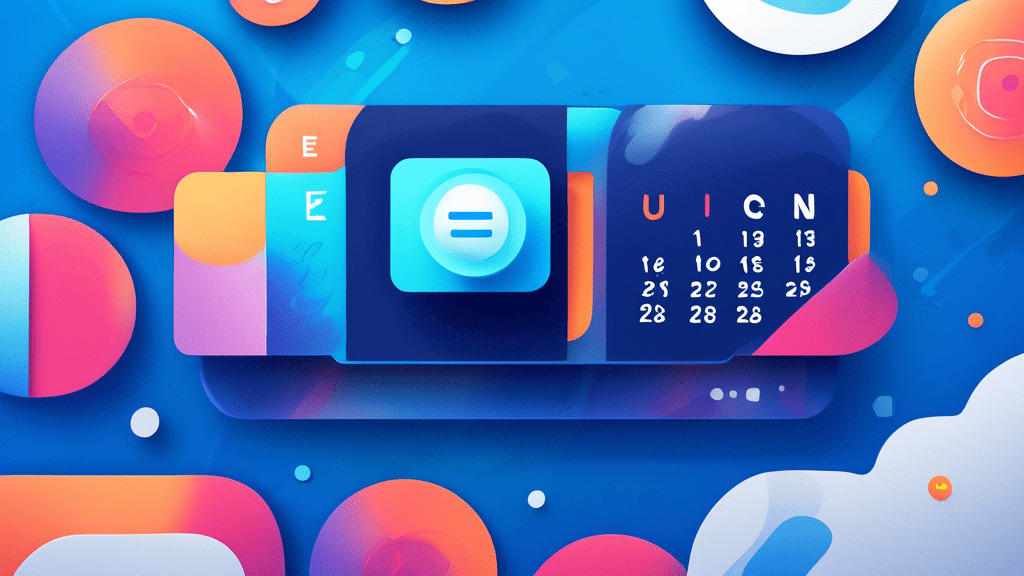


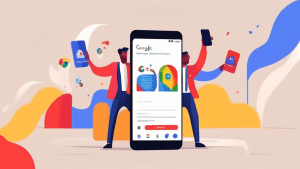
No comments! Be the first commenter?