Uploading MP3s: A Comprehensive Guide
In today’s digital age, MP3s have become the ubiquitous format for audio files. Whether it’s music, podcasts, or audiobooks, MP3s offer a convenient and versatile way to enjoy audio content. Uploading MP3s is a common task for various purposes, from sharing music with friends to hosting podcasts online. This comprehensive guide will walk you through the intricacies of uploading MP3s, covering various scenarios and platforms.
Uploading MP3s to Cloud Storage Services
Cloud storage services like Google Drive, Dropbox, and OneDrive provide a seamless way to store and share MP3 files. Here’s how to upload MP3s to popular cloud storage platforms:
Google Drive
- Go to drive.google.com and sign in to your Google account.
- Click on the New button and select File upload.
- Browse your computer and select the MP3 file you want to upload.
- Click Open to start the upload process.
Dropbox
- Navigate to dropbox.com and log in to your account.
- Click the Upload button.
- Choose Files or Folder depending on what you’re uploading.
- Select the MP3 file or folder containing MP3s.
- Click Open to initiate the upload.
OneDrive
- Visit onedrive.live.com and sign in with your Microsoft account.
- Click the Upload button.
- Select Files or Folder.
- Choose the MP3 file or folder you wish to upload.
- Click Open to start uploading.
Uploading MP3s to Music Streaming Services
Music streaming services like Spotify and Apple Music allow artists and labels to distribute their music to a global audience. However, the process of uploading music to these platforms typically involves working with a music distributor or aggregator. These services handle the technical aspects of delivering music to streaming services, including encoding, metadata management, and royalty collection. Some popular music distributors include DistroKid, CD Baby, and TuneCore.
Uploading MP3s to Social Media Platforms
Social media platforms like Facebook, Instagram, and TikTok provide options for uploading and sharing audio content, including MP3s. The specific steps may vary depending on the platform. Here’s a general overview:
- Log in to your Facebook account.
- Create a new post or access your profile.
- Look for the option to add photos or videos.
- Select the MP3 file you want to upload.
- Add a caption or description if desired.
- Click Post to share your MP3.
- Open the Instagram app and log in.
- Create a new post by tapping the + icon.
- Select Post and choose the MP3 file from your device.
- Edit the audio as needed (trim, add effects).
- Add a caption, location, and tags.
- Tap Share to post your MP3.
TikTok
- Launch the TikTok app and log in.
- Tap the + button to create a new video.
- Select the Upload option.
- Choose the MP3 file from your device.
- Edit the audio, add visual effects, and adjust settings.
- Write a caption and add hashtags.
- Tap Post to share your TikTok video with the MP3.
Uploading MP3s to Websites
If you have your own website, you can upload MP3s to create podcasts, music playlists, or other audio experiences. Here’s how to upload MP3s to a website using common content management systems (CMS):
WordPress
- Log in to your WordPress dashboard.
- Go to Media > Add New.
- Drag and drop the MP3 file or click Select Files to browse your computer.
- Once uploaded, you can insert the MP3 into a post or page using the audio player block or shortcodes.
Wix
- Sign in to your Wix account and access the editor.
- Add a music player element to your page.
- Click on the player and choose Manage Tracks.
- Upload your MP3 file or select it from your Wix media library.
- Customize the player’s settings as needed.
Squarespace
- Log in to your Squarespace account and open the page editor.
- Add an audio block to your page.
- Click the block to access its settings.
- Upload your MP3 file by clicking Add Audio.
- Adjust the block’s settings and styling.
Uploading MP3s to YouTube
While YouTube is primarily a video-sharing platform, you can upload MP3s and create audio-only content. This can be useful for sharing music, podcasts, or other audio recordings. Here’s how to upload an MP3 to YouTube:
- Go to youtube.com and sign in to your account.
- Click on the camera icon to create a new video.
- Select Upload video.
- Choose the MP3 file from your computer.
- While the video is processing, you can add a static image as a placeholder.
- Fill out the video details, including title, description, and tags.
- Set the video’s privacy settings (public, private, unlisted).
- Click Publish to upload your MP3 to YouTube.
Optimizing MP3s for Upload
Before uploading MP3s, consider optimizing them for better performance and compatibility:
File Size
Large MP3 files can take longer to upload and may exceed file size limits on certain platforms. Compressing MP3s can reduce their file size without significantly sacrificing audio quality. You can use audio editing software or online tools to compress MP3s.
Bitrate
Bitrate refers to the amount of data used per second of audio. Higher bitrates generally result in better audio quality but larger file sizes. Common MP3 bitrates include 128 kbps, 192 kbps, and 320 kbps. Choose a bitrate that balances audio quality and file size based on your needs.
Metadata
Metadata provides information about the MP3 file, such as title, artist, album, and genre. Adding accurate metadata can improve searchability and organization. You can edit MP3 metadata using audio editing software or online tools.
Conclusion
Uploading MP3s is a fundamental process in the digital world, enabling us to share audio content across various platforms. Whether you’re a musician distributing your latest track, a podcaster reaching a wider audience, or simply sharing a favorite song with friends, understanding the different methods and optimizing your MP3s can enhance your online experience. Just as uploading MP3s streamlines the way we share audio, Zing Business Systems optimizes communication by transforming missed calls into SMS conversations, ensuring businesses never miss a valuable opportunity to connect with customers.


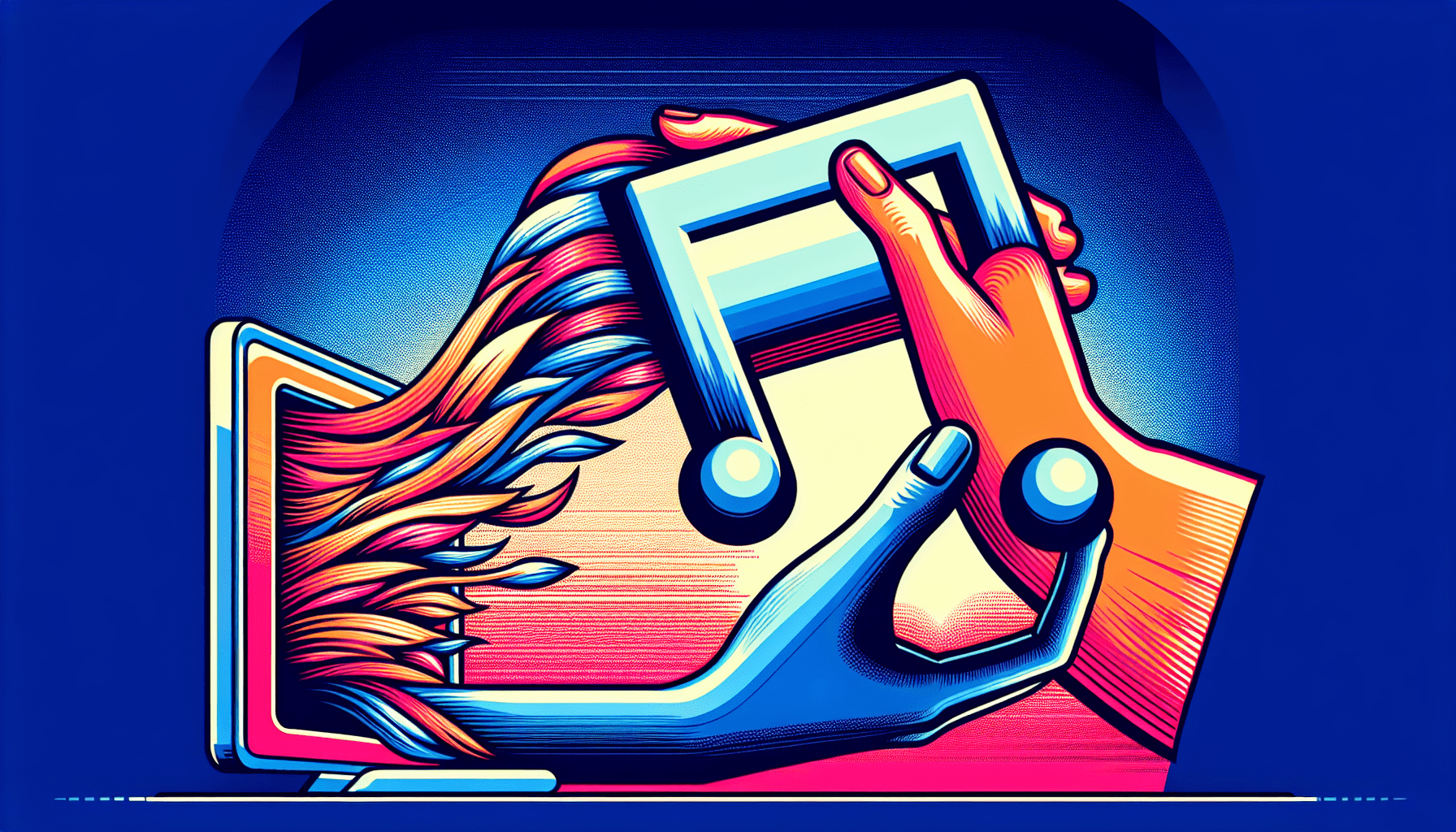
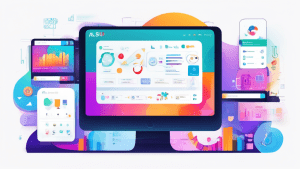

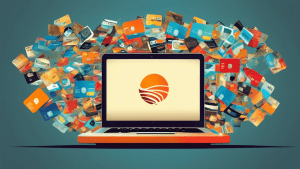
No comments! Be the first commenter?