How to Change Your Google Business Profile Picture
Your Google Business Profile (GBP) is often the first impression a potential customer has of your business. Just like a storefront, you want the outside to look inviting and engaging. And just like a profile picture on any social media platform, a high-quality, relevant picture can do wonders for capturing attention and conveying professionalism.
Why Change Your Google Business Profile Picture?
There are numerous reasons why you might want to switch up your GBP picture:
- Rebranding: If you’ve recently gone through a rebranding effort, a logo update, or a change in your brand identity, it’s essential to reflect these changes on your GBP.
- Seasonal Promotions: To keep things fresh and engaging, consider changing your picture to reflect seasonal promotions, holidays, or special events.
- Showcase New Products/Services: A new product launch or service introduction is an excellent opportunity to update your profile picture to feature these offerings.
- Improve Image Quality: If your current image is pixelated, outdated, or simply not a true reflection of your business, it’s time for an upgrade.
- Keep Things Interesting: Sometimes a change is just what you need to attract attention. Experiment with different visuals to see what resonates best with your audience.
Steps to Change Your Google Business Profile Picture on Desktop
Here’s how to change your Google Business Profile Picture on a desktop computer:
- Sign in to Google My Business: Go to https://www.google.com/business/ and sign in with the Google account associated with your business.
- Choose Your Business Profile: If you have multiple business locations, select the profile you want to edit.
- Navigate to the Profile Section: From the left-hand menu, click on Info, or look for the Profile tab.
- Click on the Profile Picture: You’ll see your current profile picture within the Profile section. Click on it to open the editing options.
- Select Choose Photo or Upload Photo: Depending on your device, you’ll have the option to either choose a photo from your computer or upload one from a cloud storage service.
- Choose Your Image: Browse through your files and select the image you want to use as your new Google Business Profile Picture.
- Crop and Preview: You’ll likely have the option to crop or reposition the image to ensure it fits well within the circular frame.
- Click Save: Once you’re happy with the image and cropping, click Save to update your profile picture.
Steps to Change Your Google Business Profile Picture on Mobile
Changing your profile picture on your mobile device is simple:
- Open the Google My Business App: Download and install the Google My Business app if you haven’t already. Sign in with your business account.
- Select Your Profile: If you manage multiple locations, choose the relevant business profile.
- Tap the “Profile” Tab: Locate the “Profile” tab at the bottom of the screen and tap on it.
- Tap on Your Profile Picture: Tap your existing profile picture to bring up the editing options.
- Choose “Change Cover Photo” or Similar: The wording may vary slightly, but you’ll be presented with the option to change your profile picture.
- Select an Image from Your Device: Browse through your photo library or take a new picture directly from the app.
- Crop and Adjust: Similar to the desktop version, you’ll likely have cropping and repositioning tools to optimize your image.
- Save Your Changes: After making your adjustments, tap Save or a similar option to update your profile picture.
Google Business Profile Picture Best Practices
To make the most of your Google Business Profile Picture, follow these recommendations:
- High-Quality Image: Use a clear, high-resolution image. Avoid blurry, pixelated, or low-quality pictures.
- Accurate Representation: Your profile picture should accurately represent your brand, products, or services. Don’t use misleading or irrelevant images.
- Visually Appealing: Choose an image that is visually engaging and eye-catching. Consider using bright colors, interesting compositions, or images that evoke emotion.
- Brand Consistency: Ensure your profile picture aligns with your overall branding, including your logo, color schemes, and fonts.
- Correct Dimensions: Aim for a 1:1 aspect ratio (square image) to avoid awkward cropping.
- Professionalism: While creativity is encouraged, make sure your profile picture maintains a professional look and feel. Avoid overly casual or unprofessional images.
What to Avoid in Your Google Business Profile Picture
Here are some things to steer clear of when choosing your Google Business Profile Picture:
- Overly Busy Images: Avoid images that are too cluttered or contain too much text. Simplicity is key for quick recognition and visual appeal.
- Stock Photos: While tempting, generic stock photos rarely convey the personality and uniqueness of your brand. Opt for authentic images whenever possible.
- Misleading Content: Don’t use images that could mislead customers about your business, products, or services. Transparency and authenticity build trust.
- Copyright Infringement: Make sure you have the legal right to use any images you select. Avoid using copyrighted material without permission.
- Offensive or Inappropriate Content: Always ensure your profile picture is respectful and appropriate for a wide audience.
Troubleshooting Common Issues
Here are some tips if you’re having trouble changing your profile picture:
- Image Size and Format: Ensure your image meets Google’s file size and format requirements. JPG and PNG are generally the best options.
- Internet Connection: A slow or unstable internet connection can hinder the upload process. Try refreshing the page or using a different network.
- Browser or App Issues: Try clearing your browser cache, updating your browser or app, or using a different browser altogether.
- Google Support: If you continue to experience problems, don’t hesitate to reach out to Google My Business support for assistance.
Keeping Your Google Business Profile Fresh and Engaging
Your Google Business Profile is a dynamic platform that requires regular attention to maximize its effectiveness. Consistently update your profile picture, along with other key information, to present a fresh and engaging presence to potential customers.
Note: Zing Business Systems provides done-for-you solutions for Google Business Profiles or provides ideas and solutions for the DIY business owner.


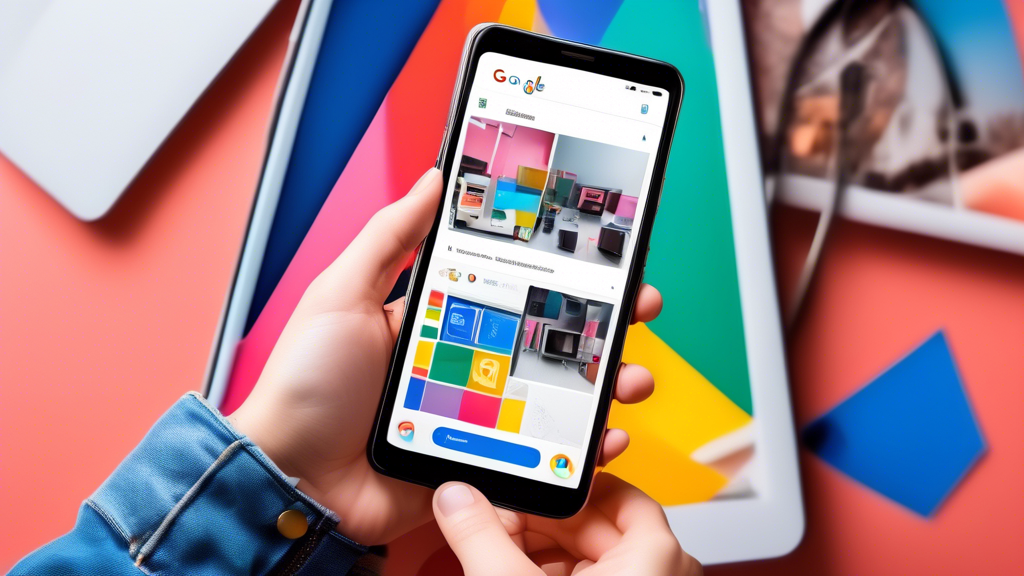



No comments! Be the first commenter?